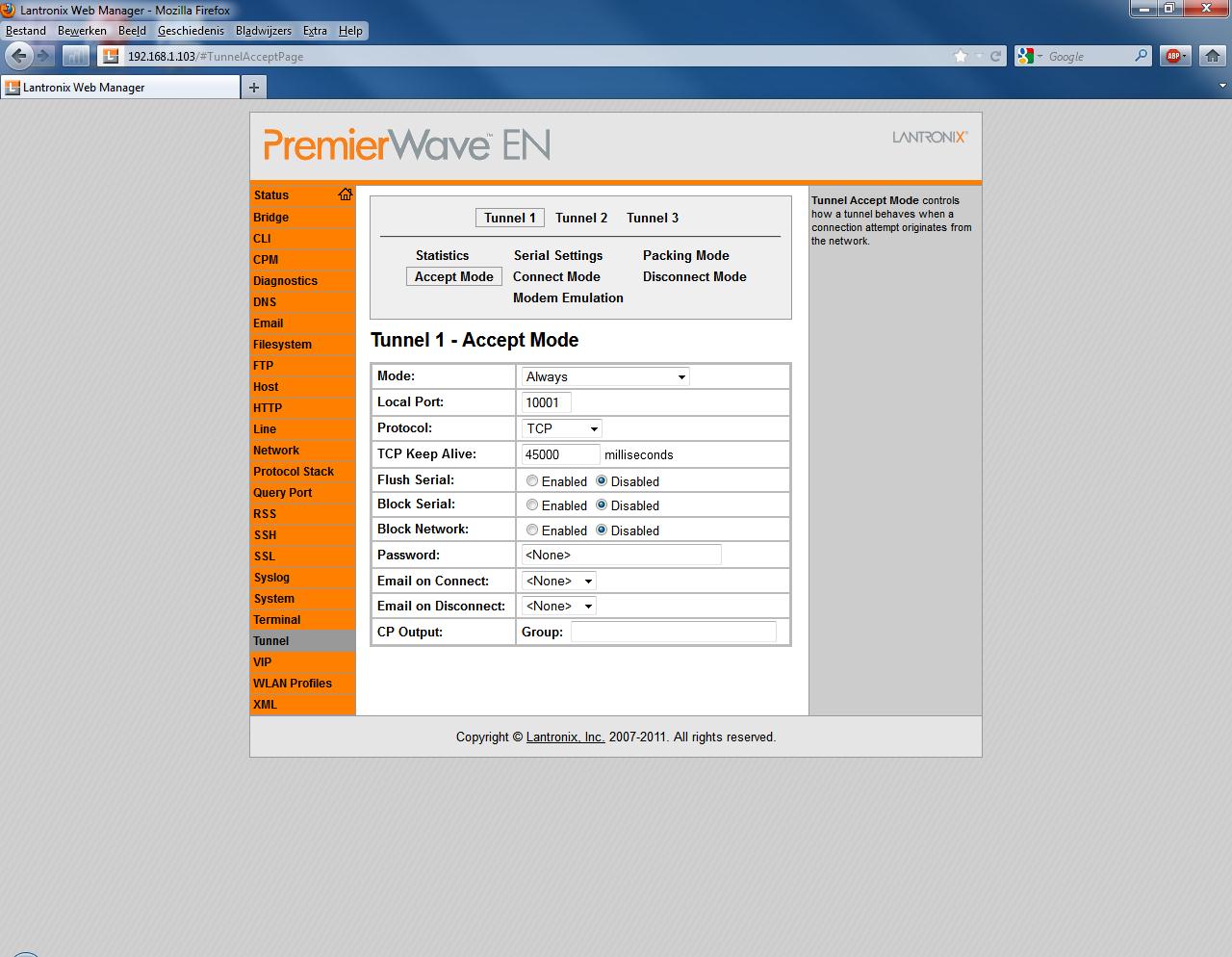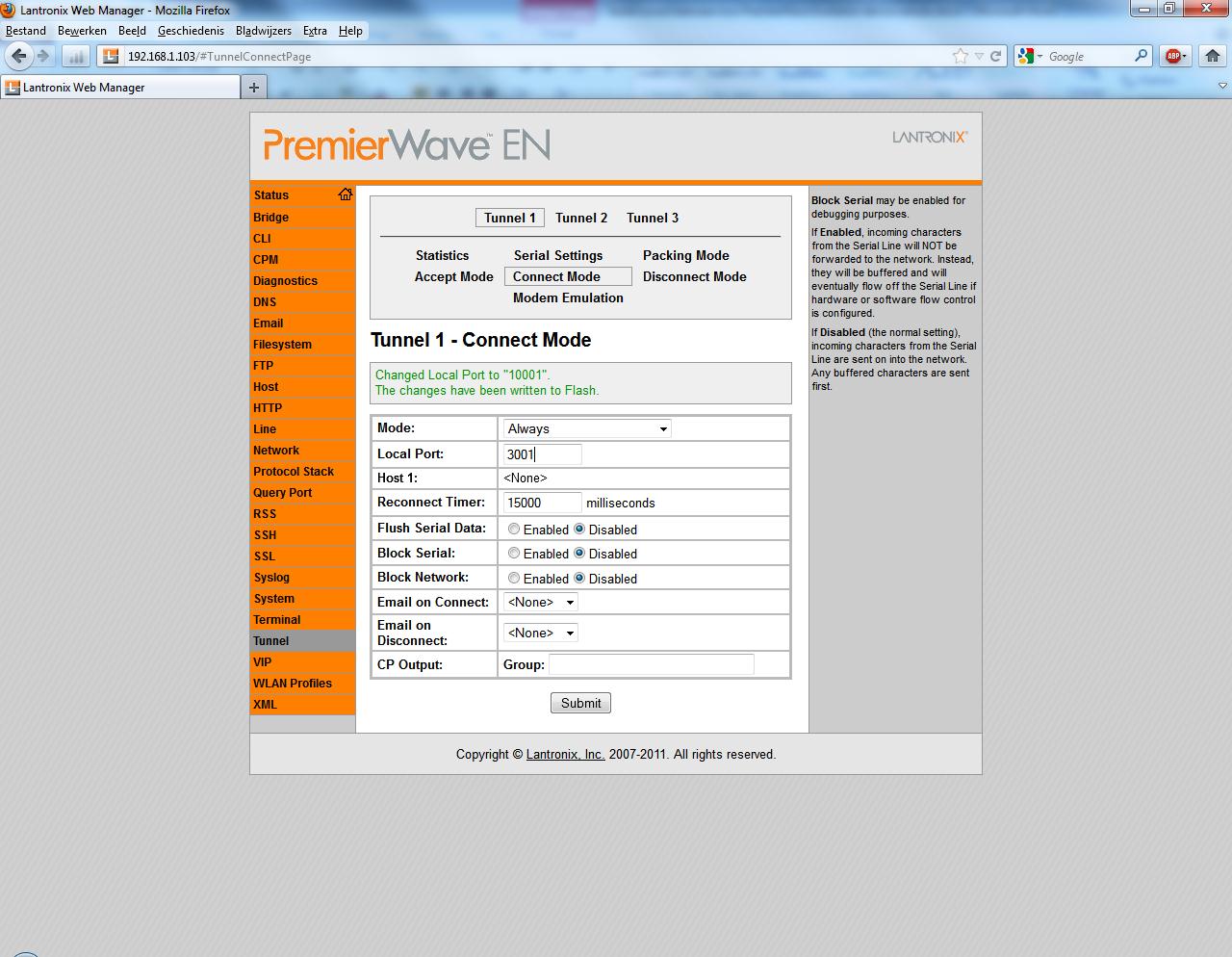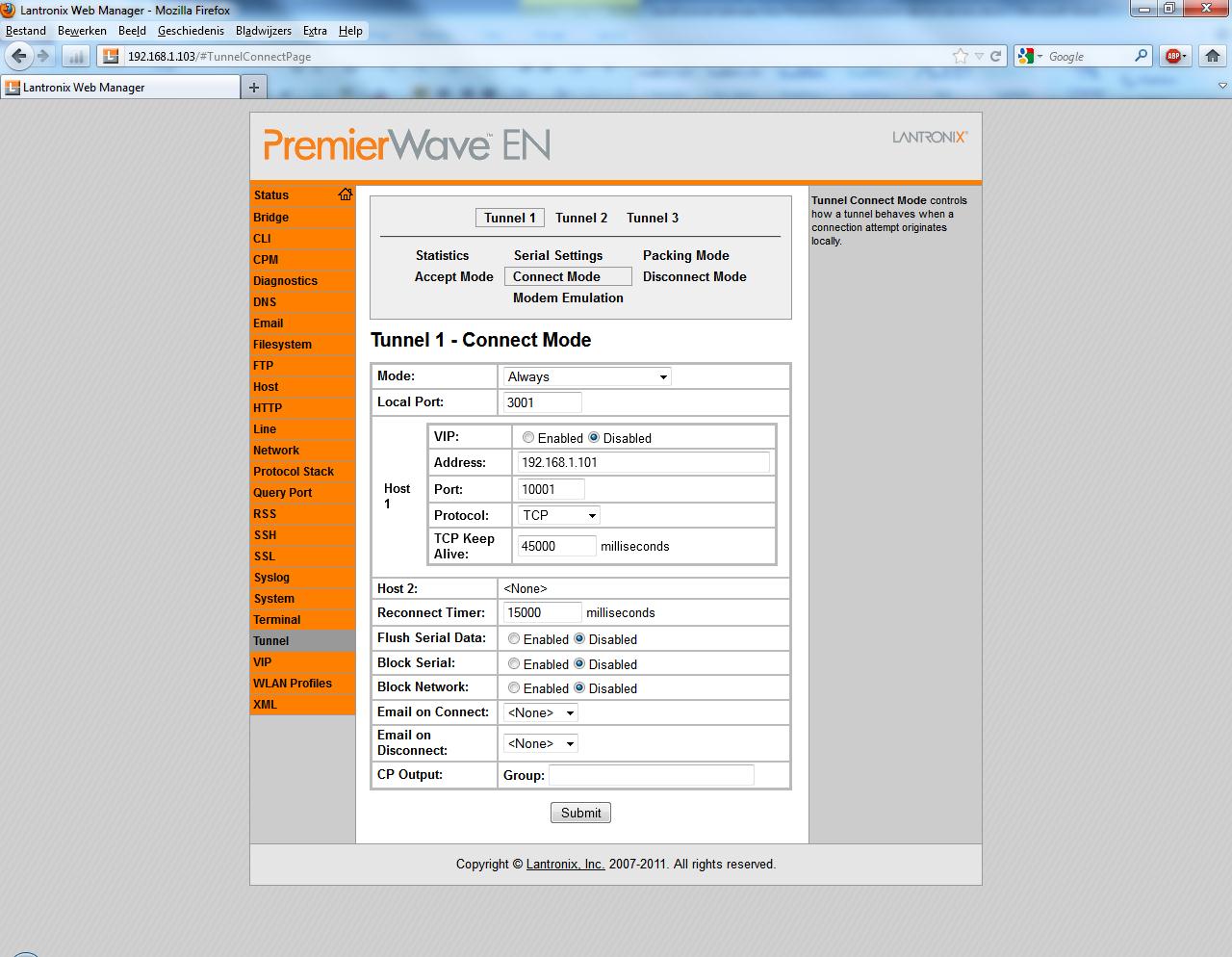Serial tunnel between two PremierWave Evolution device servers
How do I configure two PremierWave Evolution serial device servers to connect a serial port on one to a serial port on the other to act as a serial tunnel?
It's simple to set up a serial tunnel connection between two PremiereWave device servers.
Example configuration:
+----------+ +----------+ +----------+ +-----------+
| Serial | | PWEN | Ethernet/WIFI | PWEN | | Serial |
| Device |----------| #1 | ================ | #2 |----------| Device |
+----------+ +----------+ +----------+ +-----------+
192.168.001.101 192.168.001.103
In this example we will configure two PremierWave units so that port 1 on PWEN#1 will accept a connection from port 1 on PWEN #2. Once the connection is established serial data will flow in both directions between the serial devices connected to port 1 on both PremierWave units. For this example both PWENs are initially set to their factory settings. Both have fixed IP-addresses
The units can be connected in the following ways:
- Ethernet cross cable
- Ethernet Cat5 cable to a switch or Hub
- WIFI (adhoc or Infrastructure)
PWEN #1 (192.168.1.101)
Other than configuring the network settings and possibly the serial (Line) configuration, no configuration is required on this PWEN. I.e. the Tunnel Accept Mode should be set to the default value of Always as shown in below:
Click on any of the thumbnails in this article to view a full-size version in a separate window.
PWEN #2 (192.168.1.103)
The Tunnel settings on this PWEN must be changed so that Connect Mode is configured to open an outgoing TCP connection to a port1 on PWEN#1. Please notice that the Local Port has been set to 3001.
Next enter the remote Host IP-address and port number (PWEN#1 192.168.1.101 / 10001).
After clicking on the "Submit" button PWEN#2 will immediately connect to port 1 on PWEN #1 and remain connected as long as there is a network path between them and they are both powered up.
[Originally Published On: 04/10/2012 04:28 PM]