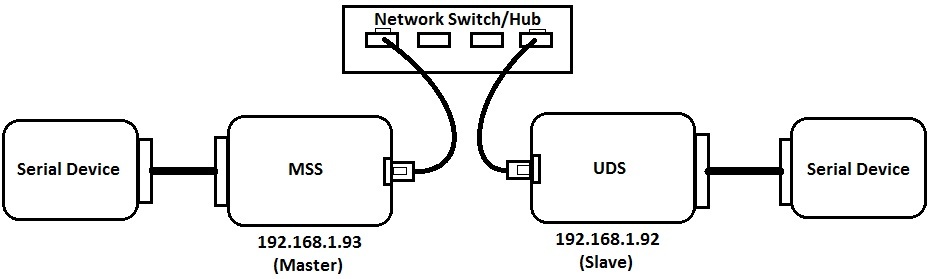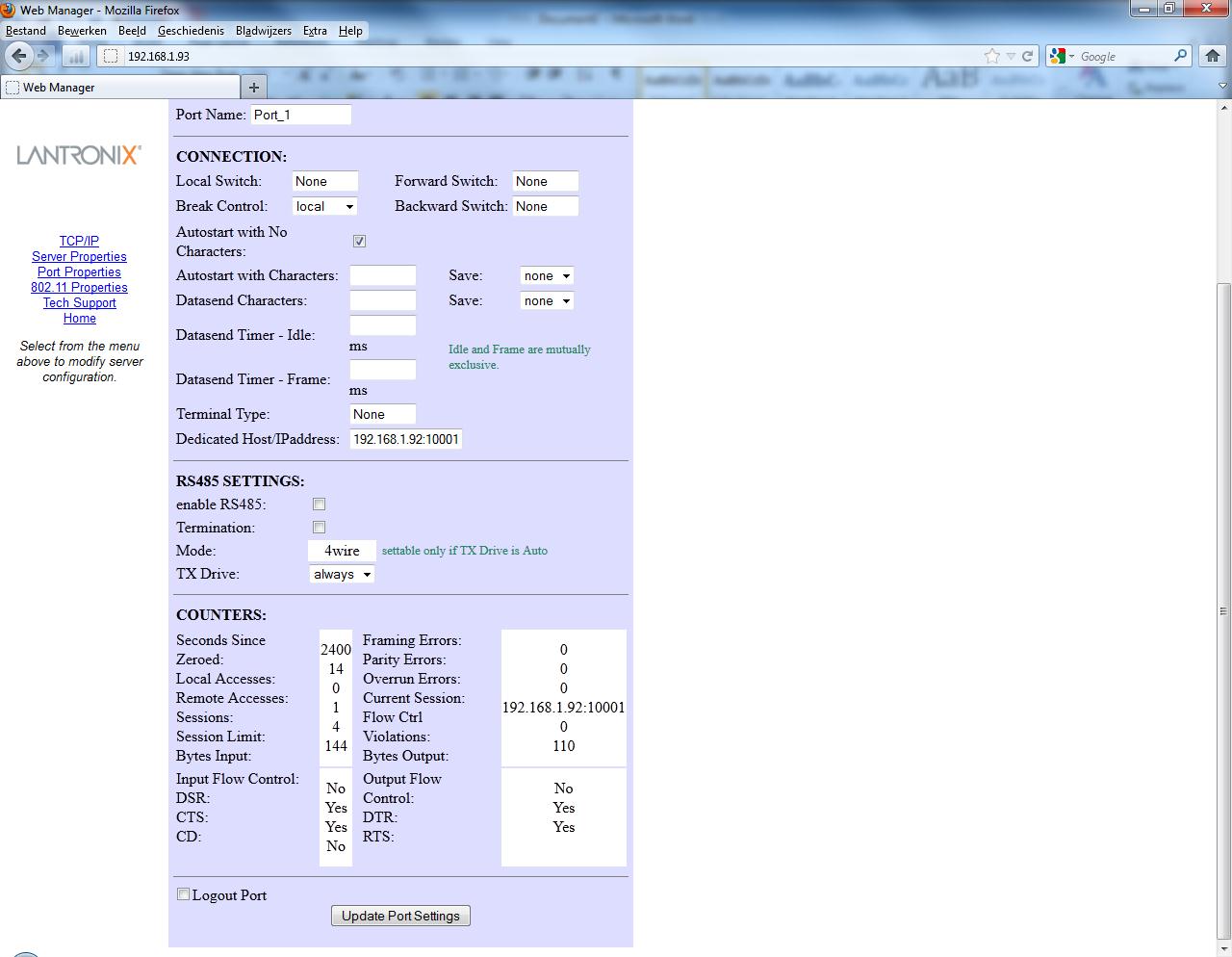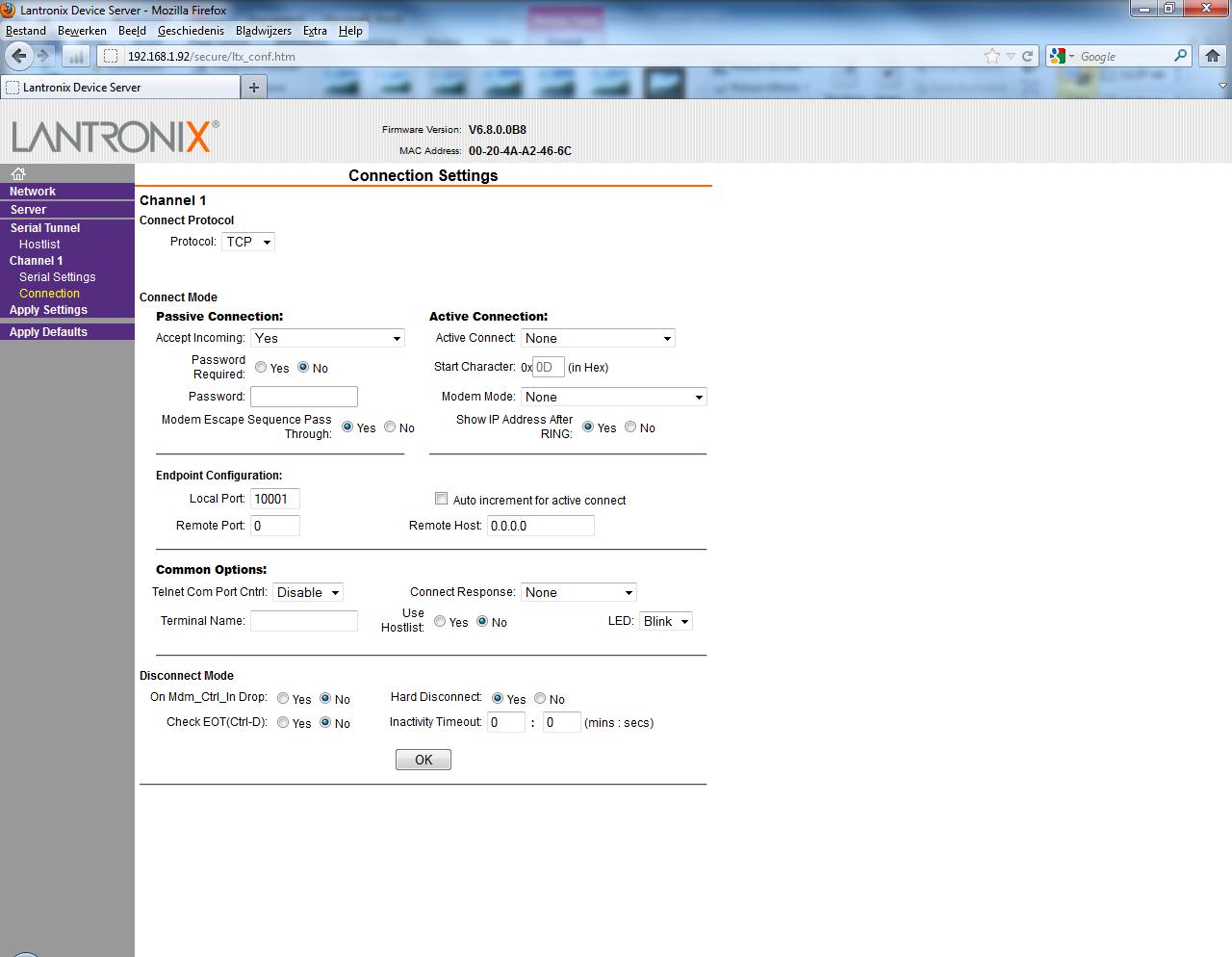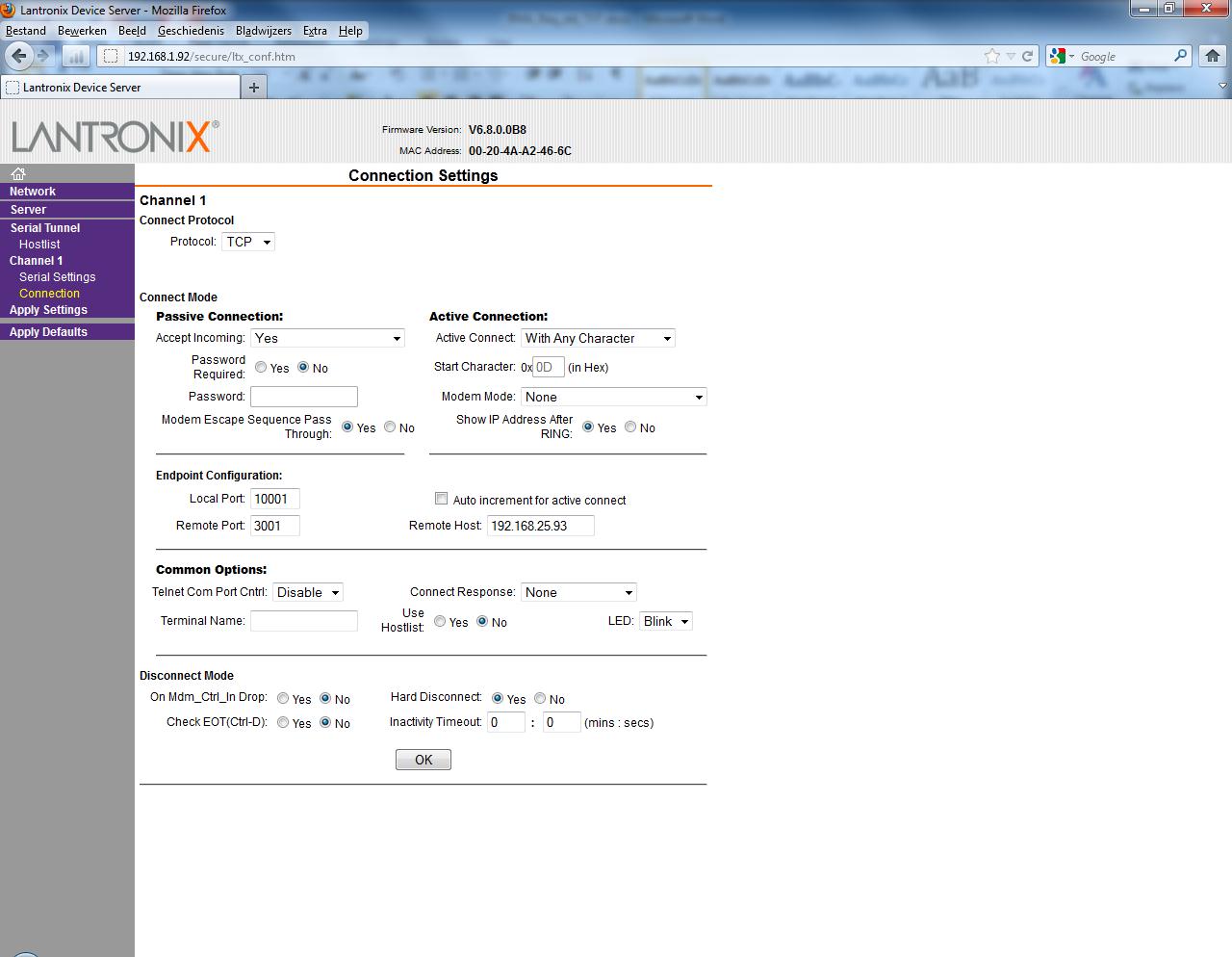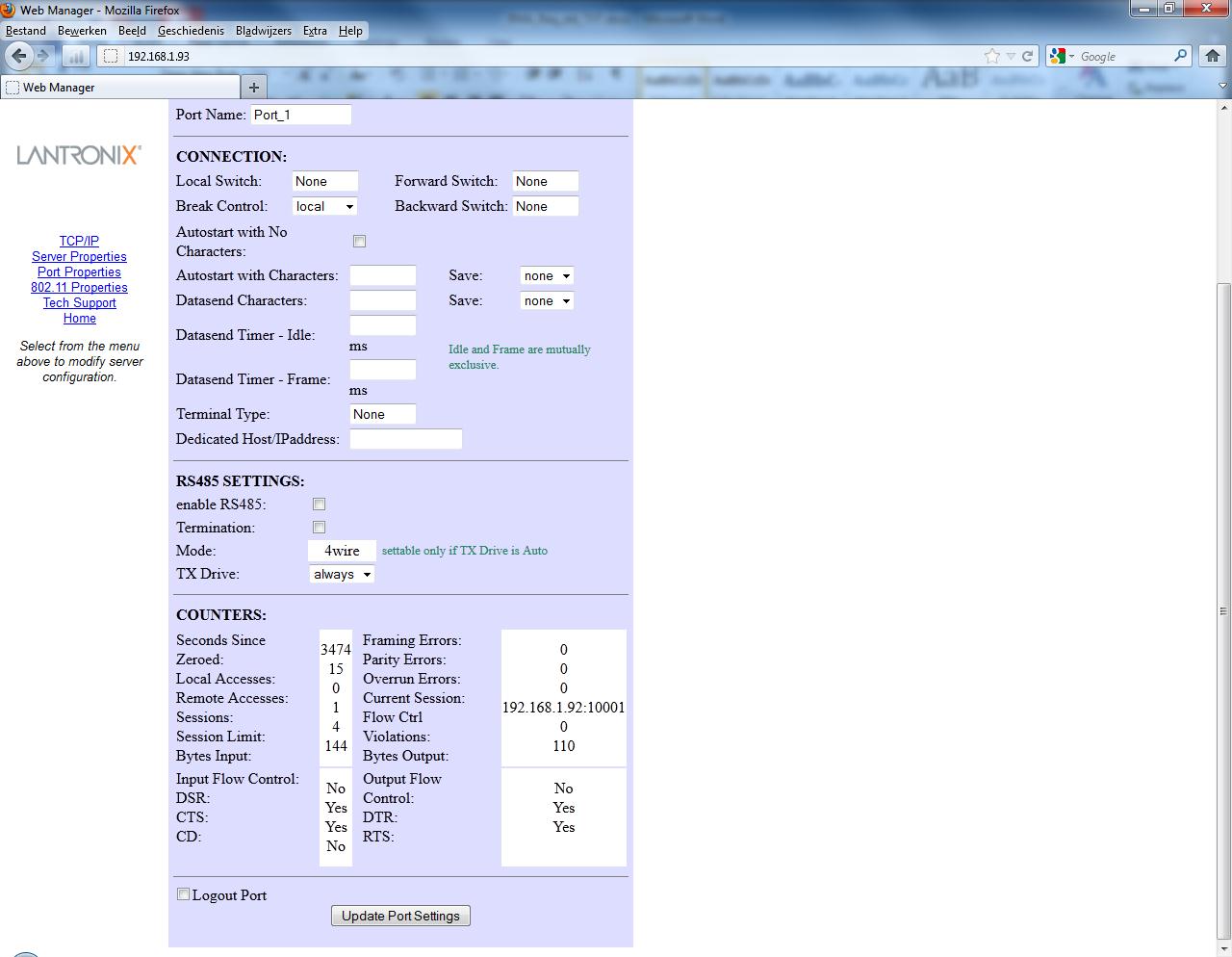Serial Tunnel between CoBos device server and an MSS
How do I set up a serial tunnel between a CoBos device server such as a UDS, CoBox, XPort, xPico, SDS or XPress-DR and an MSS?
Before we can setup the serial tunnel we need to determine which of the units is going to initiate or start the TCP socket connection. We will call this unit the master. The other unit, which will accept the incoming TCP socket connection will be the slave.
To have a reliable serial tunnel we need to assign both units a static (fixed) IP-address. Both IP-addresses should be part of the same IP-range. In this example we will assign the following IP-addresses:
UDS1100: 192.168.1.92/255.255.255.0 with local port number 10001.
MSS4: 192.168.1.93/255.255.255.0
Also the serial setting on both device servers must match.
Click on any of the thumbnails below to display the graphic full-size in a separate window
Situation 1: MSS4 = Master and UDS = Slave
In this case the MSS4 will setup the connection and the UDS will listen:
MSS4 setup:
- Open a java-enabled webbrowser and enter the IP-address of the MSS4.
- Select Port Properties
- Enter Username and Password (default: root/system).
- Select the port that you want to use for the serial tunnel.
- Enable Autostart with No Characters
- Enter in the Dedicated Host/IPaddress field the IP-address and local port number of the slave 192.168.1.93:10001
- Select Update Port Settings
UDS setup:
Leave it to its default settings with the exception of its IP-address:
Situation 2: UDS = Master and MSS4 = Slave
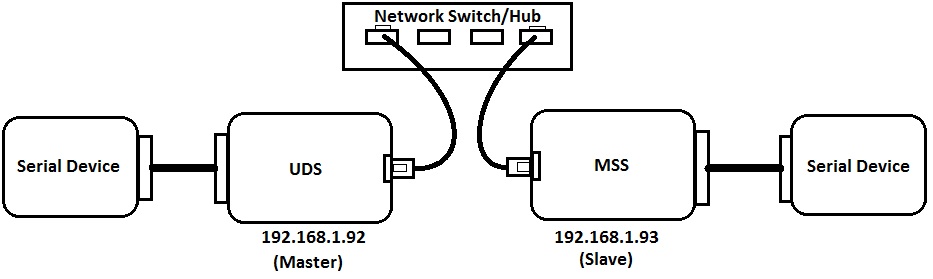
In this case the UDS1100 will setup the connection and the MSS4 will listen:
UDS1100 setup:
- Open a java-enabled webbrowser and enter the IP-address of the UDS1100.
- Click on OK if the Username/Password message pops up.
- Select menu option Connection
- Select in the Active Connect field option With Any Character or Auto Start
- Enter in the Endpoint Configuration fields the following:
- RemotePort: 3001 (Port1)
- Remote Host: 192.168.1.93
- Click on OK button
- Click on Apply Settings
MSS4 setup:
Leave it to its default settings with the exception of its IP-address.
[Originally Published On: 10/27/2005 04:40 PM]