/
Log router status to a Google Spreadsheet via IFTTT
Log router status to a Google Spreadsheet via IFTTT
Log router status to a Google Spreadsheet via IFTTT
We are going to create a package that will allow us to log router status data to a Google Spreadsheet.
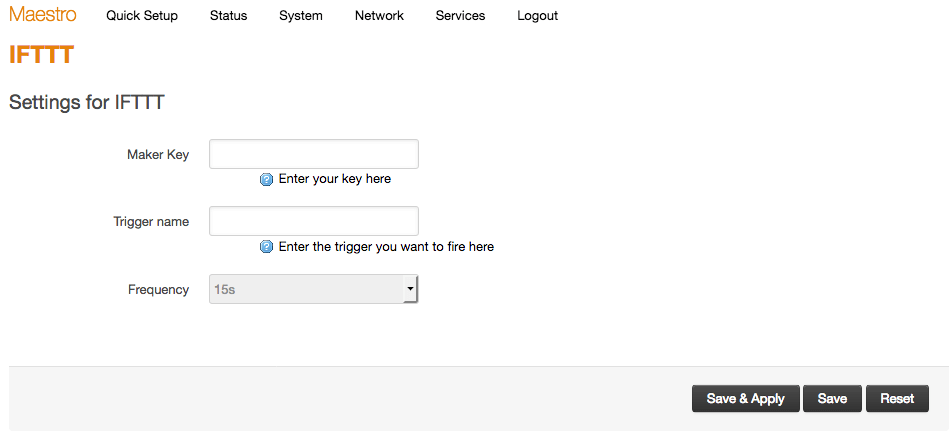
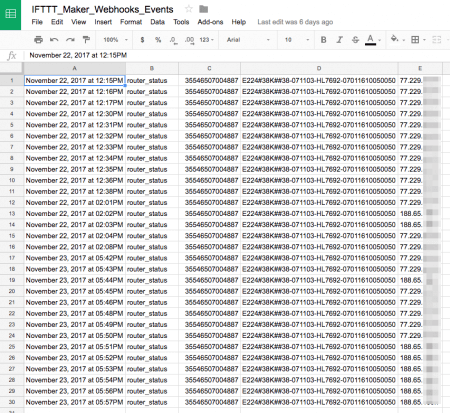
Add new entry to GUI
We are going a add a new entry to the web interface to configure our application. Execute following commands (remember that lines preceded by // are comments and should not be typed):// Create the folder luci-ifttt
mkdir ~/code/barrier_breaker/feeds/luci/applications/luci-ifttt
// Go to folder luci-ifttt
cd ~/code/barrier_breaker/feeds/luci/applications/luci-ifttt
// Create folder structure luasrc/controller
mkdir -p luasrc/controller
// Create file ifttt.lua
touch luasrc/controller/ifttt.luamodule ("luci.controller.ifttt", package.seeall)
function index()
if not nixio.fs.access("/etc/config/ifttt") then
return
end
local page
page = entry({"admin", "services", "ifttt"}, cbi("ifttt"), _("IFTTT"), 0)
page.dependent = true
end// Create folder structure luasrc/model/cbi
mkdir luasrc/model/cbi
// Create file ifttt.lua
touch luasrc/model/cbi/ifttt.lua// This is an array containing all the options the user can configure
m = Map("ifttt", translate("IFTTT"))
// A default name given to the section as it will be shown in the web interface
s = m:section(TypedSection, "ifttt", translate("Settings for IFTTT"))
s.anonymous = true
// The IFTTT key the user will need to provided. This is a simple text box in the GUI
key = s:option(Value, "key", "Maker Key", "Enter your key here")
// The IFTTT event/trigger name. This is another text box
trigger = s:option(Value, "trigger", "Trigger name", "Enter the trigger you want to fire here")
// The frequency that configures how often the data has to be pushed.
// This is a dropdown
frequency = s:option(ListValue, "frequency", "Frequency")
frequency:value("15", "15s")
frequency:value("30", "30s")
frequency:value("60", "1m")
return mmkdir -p root/etc/config
touch root/etc/config/iftttconfig ifttttouch MakefilePO = ifttt
include ../../build/config.mk
include ../../build/module.mk// Look for 'wshaper' and add this line below it
$(eval $(call application,ifttt,LuCi IFTTT application,ifttt))make menuconfig
// Select the package under LuCi > Applications and then save and exit
// Compile the package
make -j 3scp bin/ramips/packages/luci/luci-app-ifttt_0.12+git-16.038.38474-0d510b2-1_ramips_24kec.ipk root@192.168.1.1:/tmp
luci-ifttt
luci-ifttt.tar.gz
Version: 1 – File size: 992 B
Version: 1 – File size: 992 B
Add ifttt package
This is the package that runs in the back-end and actually does something. It reads the settings entered by the user in the GUI and then will pushed the data to a Google Spreadsheet. Execute following commands:// Go to folder ~/code/apps
cd ~/code/apps
// Duplicate the helloworld folder
cp -R helloworld/ ifttt
// Go to folder ifttt
cd ifttt#include <stdlib.h>
#include <stdio.h>
#include <unistd.h>
#include <string.h>
int main(void)
{
// Definition of variables
FILE *fp;
char key[50];
char trigger[20];
char imei[20];
char serial[50];
char ip[25];
char frequency[10];
char command[300];
int freq;
//Read the key submitted by the user
fp = popen("uci get ifttt.@ifttt[0].key", "r");
while (fgets(key, sizeof(key), fp) != NULL)
{
printf("Key is %s\n", key);
}
pclose(fp);
key[strlen(key)-1] = 0;
//Read the trigger submitted by the user
fp = popen("uci get ifttt.@ifttt[0].trigger", "r");
while (fgets(trigger, sizeof(trigger), fp) != NULL)
{
printf("trigger is %s\n", trigger);
}
pclose(fp);
trigger[strlen(trigger)-1] = 0;
//Read frequency
fp = popen("uci get ifttt.@ifttt[0].frequency", "r");
while (fgets(frequency, sizeof(frequency), fp) != NULL)
{
printf("frequency is %s\n", frequency);
}
pclose(fp);
frequency[strlen(frequency)-1] = 0;
// Convert the string to an integer value
freq = atoi(frequency);
//Read IMEI
fp = popen("cat /tmp/sysinfo/imei", "r");
while (fgets(imei, sizeof(imei), fp) != NULL)
{
printf("IMEI is %s\n", imei);
}
pclose(fp);
imei[strlen(imei)-1] = 0;
//Read serial number
fp = popen("cat /tmp/sysinfo/prodid", "r");
while (fgets(serial, sizeof(serial), fp) != NULL)
{
printf("Serial is %s\n", serial);
}
pclose(fp);
serial[strlen(serial)-1] = 0;
// Make this loop run forever (until user exits)
while (1)
{
//Get public IP
system("curl -s checkip.dyndns.org | sed -e 's/.*Current IP Address: //' -e 's/<.*$//' > /tmp/public_ip");
// Sleep for 5s to make sure the previous request is completed in time
sleep(5);
// Read the public IP address stored in the previous line
fp = popen("cat /tmp/public_ip", "r");
while (fgets(ip, sizeof(ip), fp) != NULL)
{
printf("Public IP is %s\n", ip);
}
fclose(fp);
ip[strlen(ip)-1] = 0;
// Create the command to POST the data to IFTTT
strcpy(command, "curl -X POST -H \"Content-Type: application/json\" -d '{\"value1\":\"");
strcat(command, imei);
strcat(command, "\", \"value2\":\"");
strcat(command, serial);
strcat(command, "\", \"value3\":\"");
strcat(command, ip);
strcat(command, "\"}' http://maker.ifttt.com/trigger/");
strcat(command, trigger);
strcat(command, "/with/key/");
strcat(command, key);
system(command);
// Sleep for the amount of time defined by the user so the data is pushed periodically
sleep(freq);
}
return 0;
}.SUFFIXES: .tar.gz .c
PKG_RELEASE:=1
PKG_VERSION:=0
TARGET = ifttt
SOURCES = main.c
OBJECTS = $(SOURCES:.c=.o)
LDFLAGS += -lpthread
OPENPATH=~/code/barrier_breaker/dl/$(TARGET).tar.gz
$(TARGET): $(OBJECTS)
$(CC) $(CFLAGS) $(LIBS) $(OBJECTS) -o $(TARGET) $(LDFLAGS)
copy:
mkdir -p ./$(TARGET)-$(PKG_VERSION).$(PKG_RELEASE)
cp -rf $(SOURCES) Makefile ./$(TARGET)-$(PKG_VERSION).$(PKG_RELEASE)
tar -cz -f $(TARGET).tar.gz ./$(TARGET)-$(PKG_VERSION).$(PKG_RELEASE)
cp ./$(TARGET).tar.gz ~/code/barrier_breaker/dl/
rm -rf *.tar* $(TARGET) $(TARGET)-$(PKG_VERSION).$(PKG_RELEASE) *.o *~
all: $(TARGET)
# Objects
%.o: %.c
$(CC) -c $(CFLAGS) $< -o $@
clean:
rm -rf *.tar* $(TARGET) $(TARGET)-$(PKG_VERSION).$(PKG_RELEASE) *.o *~ $(OPENPATH)make
make clean
make copycd ~/code/barrier_breaker/feeds/packages/utils/
cp -R helloworld/ ifttt
cd iftttinclude $(TOPDIR)/rules.mk
PKG_NAME:=ifttt
PKG_VERSION:=0
PKG_RELEASE:=1
PKG_SOURCE:=$(PKG_NAME).tar.gz
PKG_BUILD_DIR:=$(BUILD_DIR)/$(PKG_NAME)-$(PKG_VERSION).$(PKG_RELEASE)
include $(INCLUDE_DIR)/package.mk
define Package/$(PKG_NAME)
SECTION:=utils
CATEGORY:=Utilities
DEPENDS:=+libpthread
TITLE:=IFTTT Logger
endef
define Package/$(PKG_NAME)/description
Logs router status to IFTTT.
endef
define Build/Configure
endef
define Build/Compile
$(MAKE) -C $(PKG_BUILD_DIR) $(TARGET_CONFIGURE_OPTS)
endef
define Package/$(PKG_NAME)/install
$(INSTALL_DIR) $(1)/bin
$(INSTALL_BIN) $(PKG_BUILD_DIR)/$(PKG_NAME) $(1)/bin/
endef
$(eval $(call BuildPackage,ifttt))cd ~/code/barrier_breaker
./scripts/feeds update -a && ./scripts/feeds install -a
make menuconfig
// Select package ifttt and then save and exit
make package/ifttt/compilescp bin/ramips/packages/packages/ifttt_0-1_ramips_24kec.ipk root@192.168.1.1:/tmpssh root@192.168.1.1
cd /tmp
opkg install ifttt_0-1_ramips_24kec.ipk
opkg install luci-app-ifttt_0.12\+git-16.038.38474-0d510b2-1_ramips_24kec.ipk
ifttt
Reboot your router from the web interface.
ifttt.tar.gz
Version: 1 – File size: 2 KB
Version: 1 – File size: 2 KB
Create an IFTTT applet
Sign up for an account at ifttt.com and create a new applet from https://ifttt.com/create:- Click on this:

- Choose Webhooks as the service to be used:
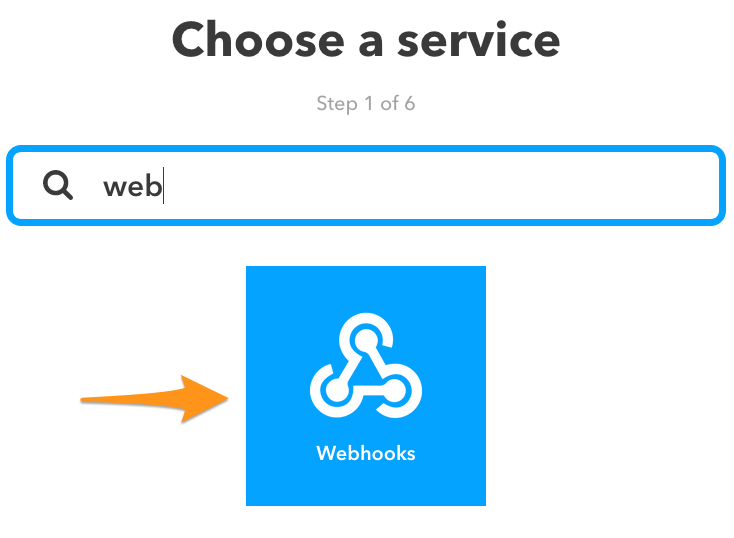
- Click on Receive a web request.
- Enter an Event name:
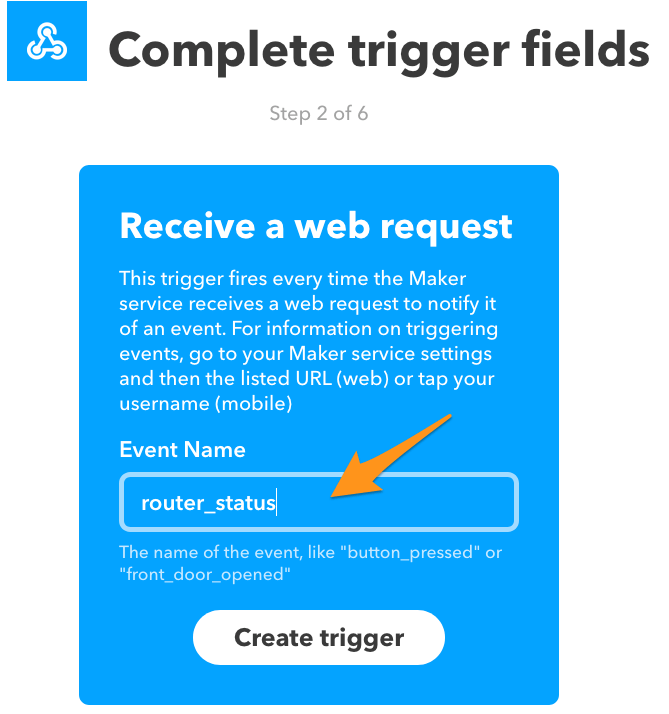
- Click on that:

- Choose Google Sheets:

- Click on Add row to a spreadsheet.
- Customize the spreadsheet name, row format and folder path in Google Drive and Create action:
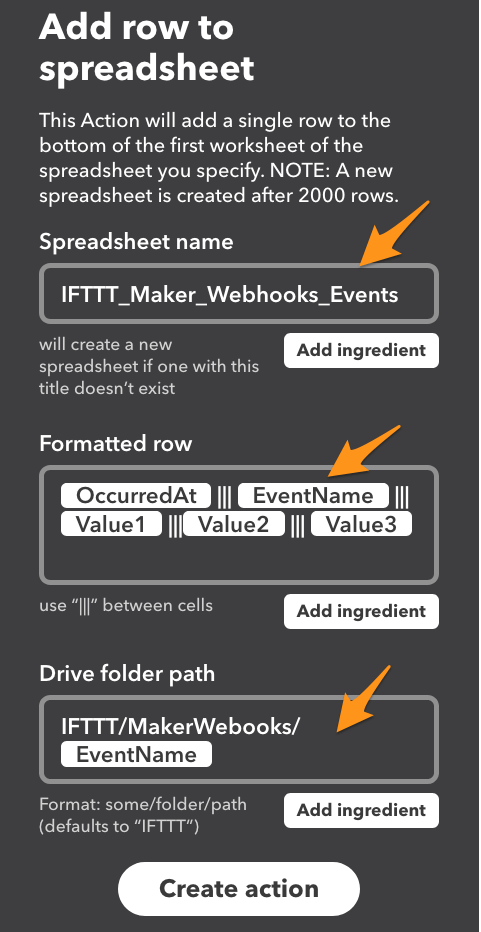
- Click on Finish.
Configure the IFTTT logger
Go to Services > IFTTT and configure enter the settings needed: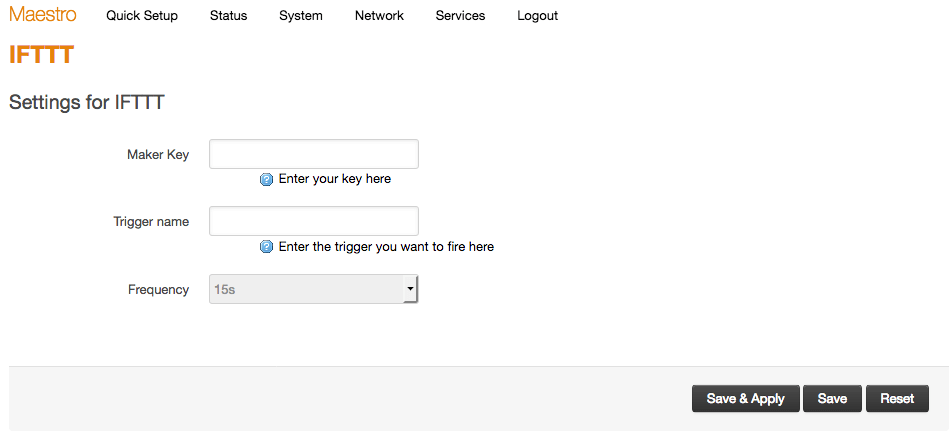
- Key: you can check your IFTTT key at https://ifttt.com/maker_webhooks.

- Trigger: it is the event name entered on step 4 above.
- Frequency: select one of the three values available.
- Click on Save & Apply to save your settings.
ssh root@192.168.1.1
ifttt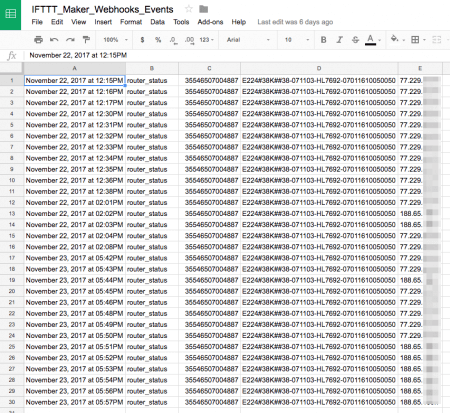
[Originally Published On: 09/23/2019 11:22 AM]
, multiple selections available,
Related content
Cell Location package
Cell Location package
More like this
EventTrak Configuration for Controlling Relay
EventTrak Configuration for Controlling Relay
More like this
How to use Reporting Agent
How to use Reporting Agent
More like this
Telnet Connection from a Script
Telnet Connection from a Script
More like this