PPP Dial-up on M114
PPP Dial-up on M114
Prerequisites
You will need a computer or virtual machine running Linux. The steps shown in this post have been successfully reproduced on a virtual machine running Ubuntu. You will need root privileges to execute some of the commands. Your M114 modem should be running on mPack v2.1.2_rc5 or superior. Enable the USB port usage by executing AT#USBDENB=1
Configuring PPP
Make sure that pppconfig is installed and up-to-date:
$ sudo apt install pppconfigRun the pppconfig setup tool and define following settings:
- Provider Name: Configure the name of your file
- IP number: the number of your private IP, if needed
- Username and password, if needed
- Phone Number: *99***1#
- Select the serial port: /dev/ttyACM0
- Click on Finished
- Click on Quit
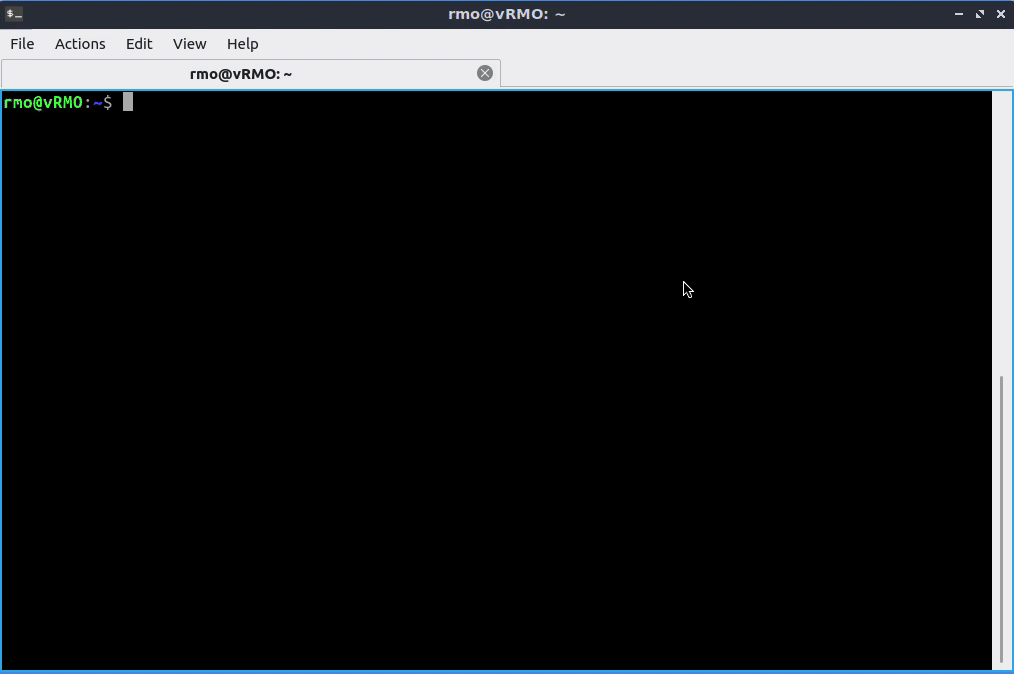 This will generate the basic chat script that is needed to initiate the PPP connection but it is still needed to enter our APN. Make sure to add it in the CGDCONT section to the file /etc/chatscripts/test
This will generate the basic chat script that is needed to initiate the PPP connection but it is still needed to enter our APN. Make sure to add it in the CGDCONT section to the file /etc/chatscripts/test
$ cat /etc/chatscripts/test
# This chatfile was generated by pppconfig 2.3.18.
# Please do not delete any of the comments. Pppconfig needs them.
#
# ispauth PAP
# abortstring
ABORT BUSY ABORT 'NO CARRIER' ABORT VOICE ABORT 'NO DIALTONE' ABORT 'NO DIAL TONE' ABORT 'NO ANSWER' ABORT DELAYED
# modeminit
'' ATZ
# ispnumber
OK AT
#CGDCONT
OK AT+CGATT=0
OK AT+CGDCONT=1,"IP","<APN>"
OK ATD*99***1#
# ispconnect
CONNECT \d\c
# prelogin
# ispname
# isppassword
# postlogin
# end of pppconfig stuffValidate the connection
Once the configuration is defined, you can validate it. You can open the system log to see the output in real time with tail -f /var/log/syslog You can activate and deactivate the connection by executing following commands:
# Activate
pon test
# Deactivate
poff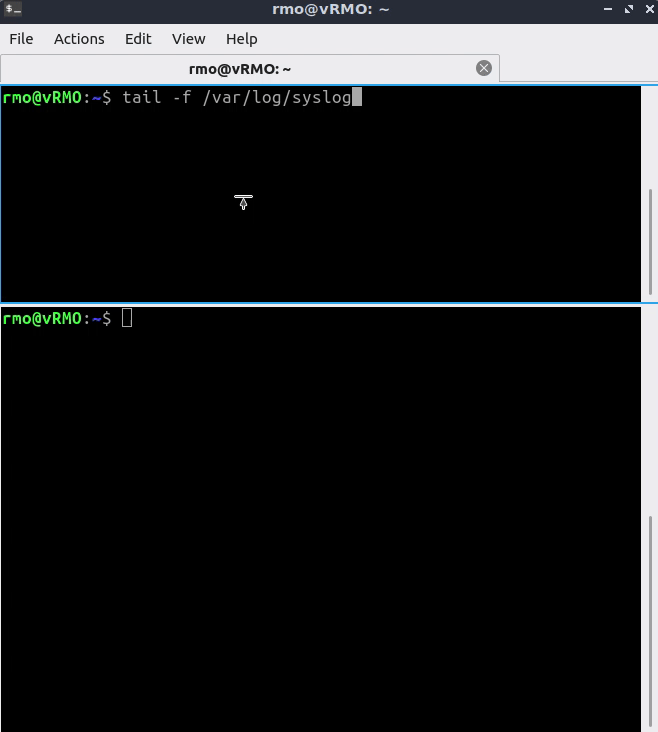
[Originally Published On: 09/23/2019 06:00 AM]