How to configure Load Balancing
How to configure Load Balancing
How to configure Load Balancing
In Load Balancing you can improve the distribution of workloads. It aims to optimize resource use, maximize throughput, minimize response time, and avoid overload of any single resource.
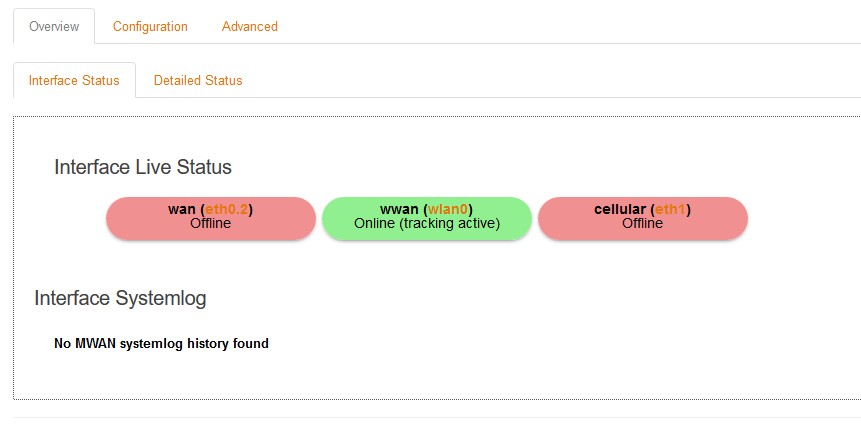
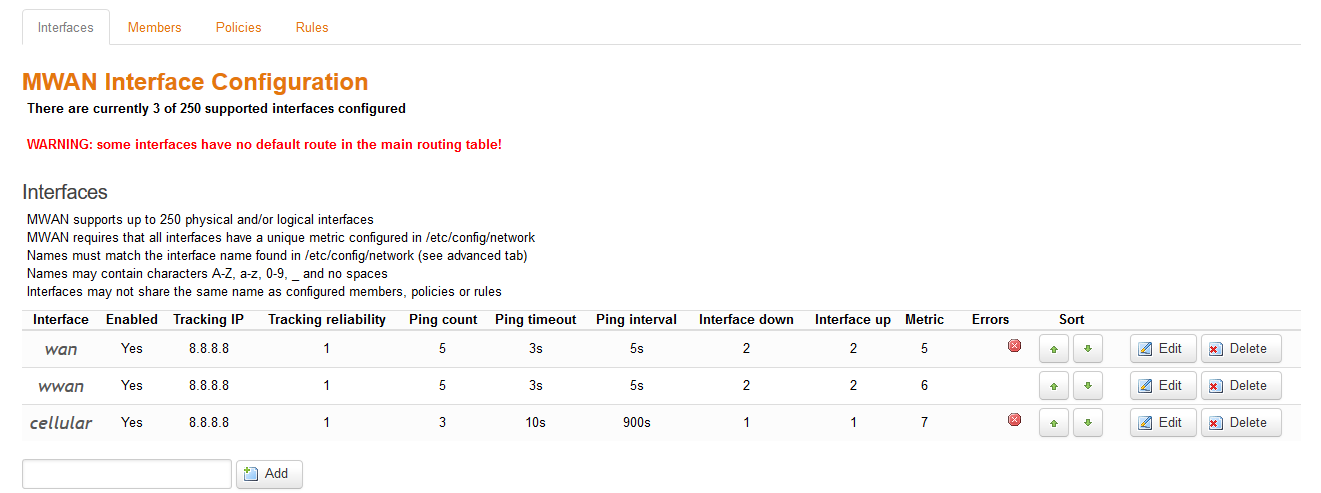
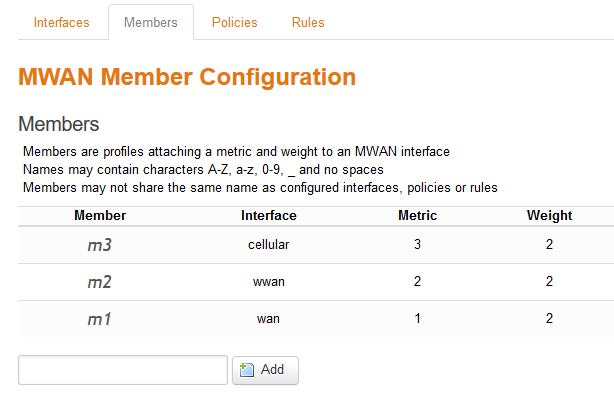
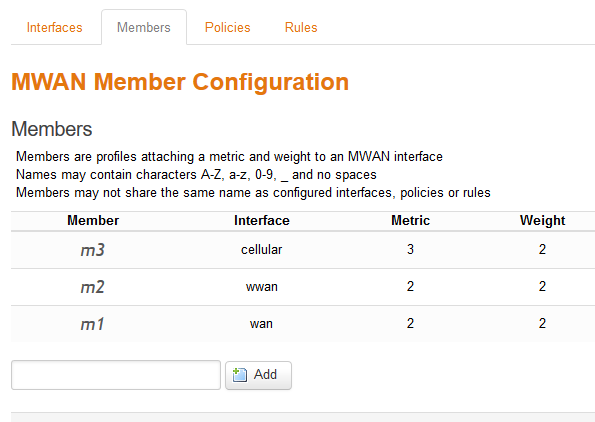
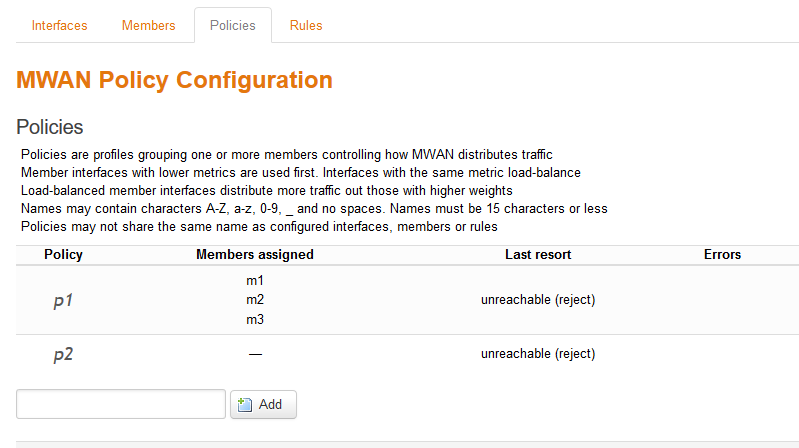
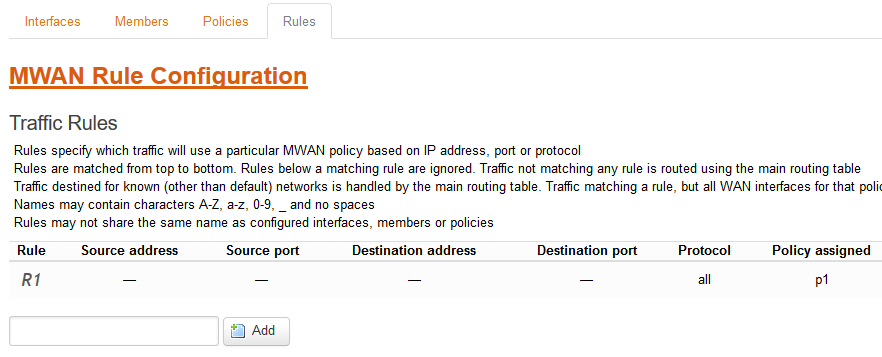

Overview
First of all you need to enter in Network>Load Balancing In the overview tab you can see general and detailed information about your interface status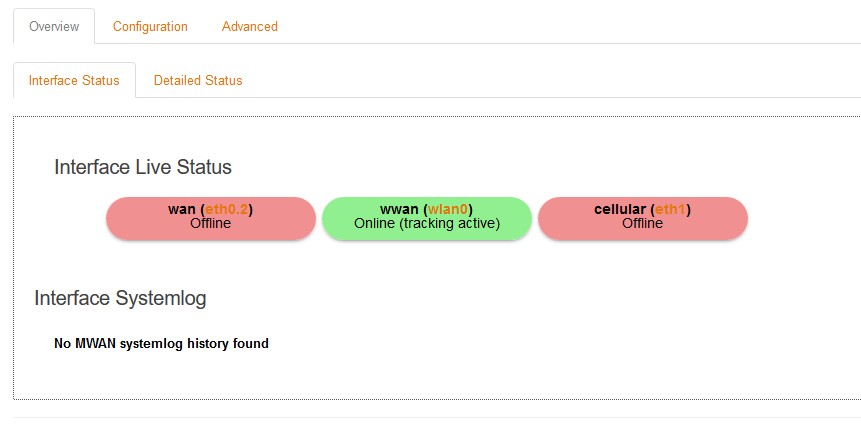
Configuration
Interfaces
In interfaces you can watch and edit basic configurations. Also you can add or delete interfaces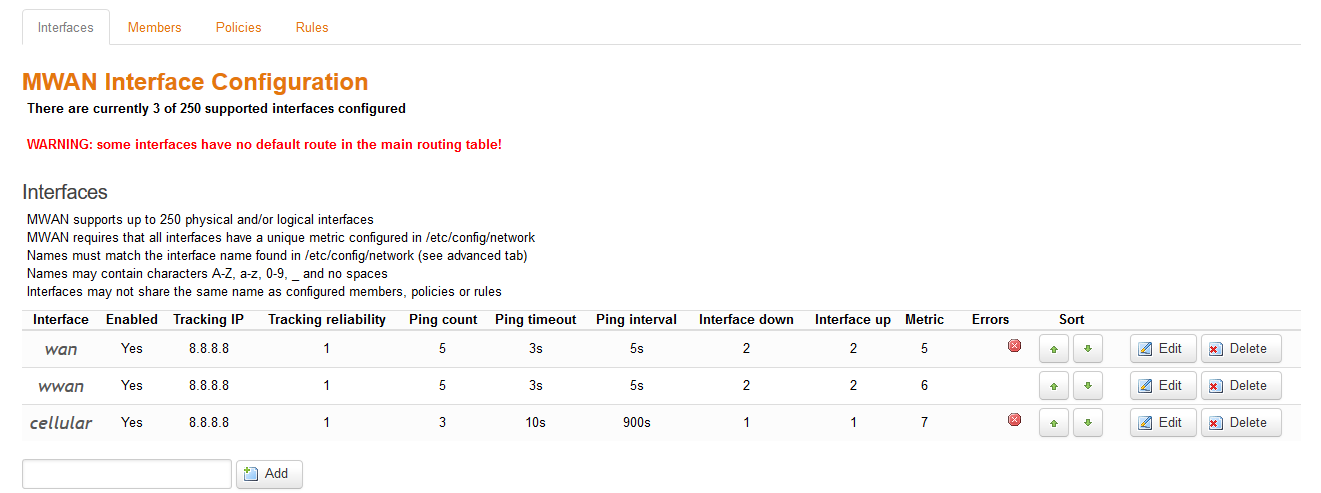
Members
In members is where you can change the metric and the weight of the diferent interfaces. That will be usefull to balance the load.- Metric: It is the priority of use, it means the interface with less metric working is going to have the 100% of the load.
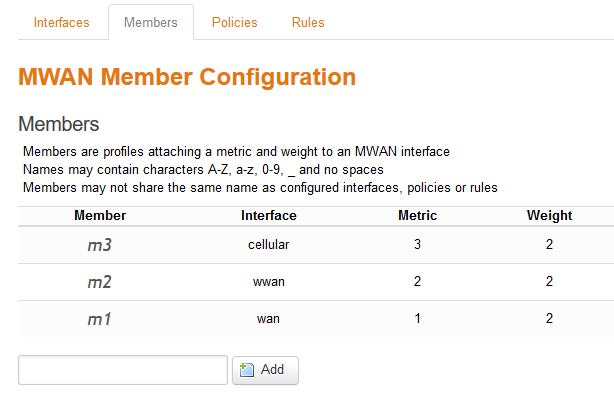
- Weight: When 2 interfaces have the same metric is when weight works. You can set the load you want for every interface
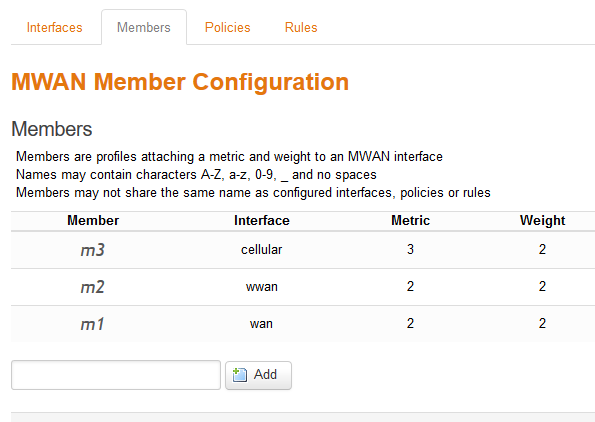
Policies
Policies are profiles grouping members you previously created to distribute the traffic.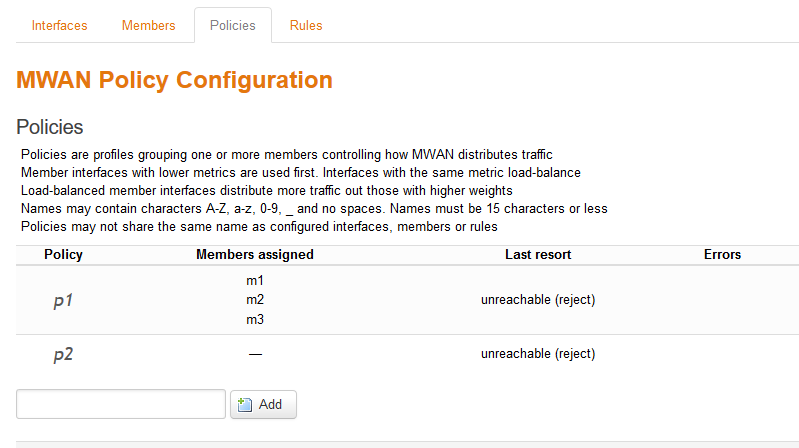
Rules
You can create rules for your policies in order to specify which traffic will use a particular policy.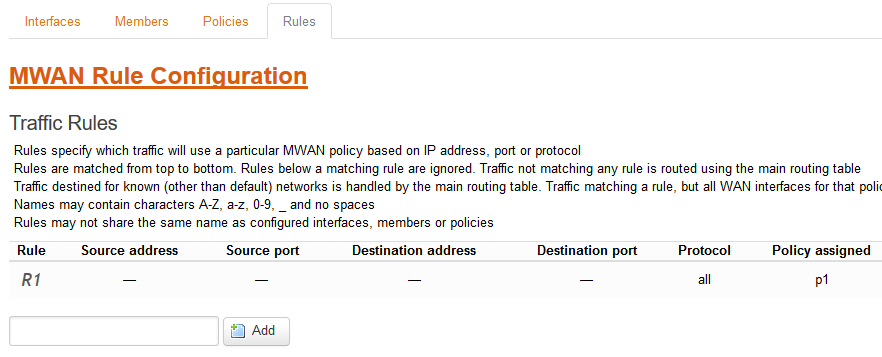
Advanced
In advanced you can see all the scripts, configurations and also the diagnotics. In diagnostics you can ping, check and hotplug different functionalities for every interface. This is helpful to check if your device interface is working properly. Also you can Restart, Stop or Start the MWAN service.
[Originally Published On: 09/23/2019 06:00 AM]
, multiple selections available,