Copy files with SCP
Copy files with SCP
Prerequisites
- Follow the SSH access guide and get access by SSH to your device.
How to Copy files with WinSCP on Windows
First of all you need to download and install WinSCP. Once installed, you have to configure the program in order to recognize your device:
- File Protocol: SCP
- Host name: 192.168.1.1 (If it is not this one search on your Network settings)
- Username: root
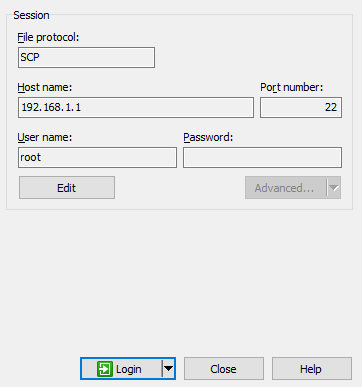
After doing this correctly, click on Add and now you are ready to work on WinSCP.
Now on your router side, the right one, open the tmp folder and on your Windows side, your left one, open the folder where is the file you want to copy. 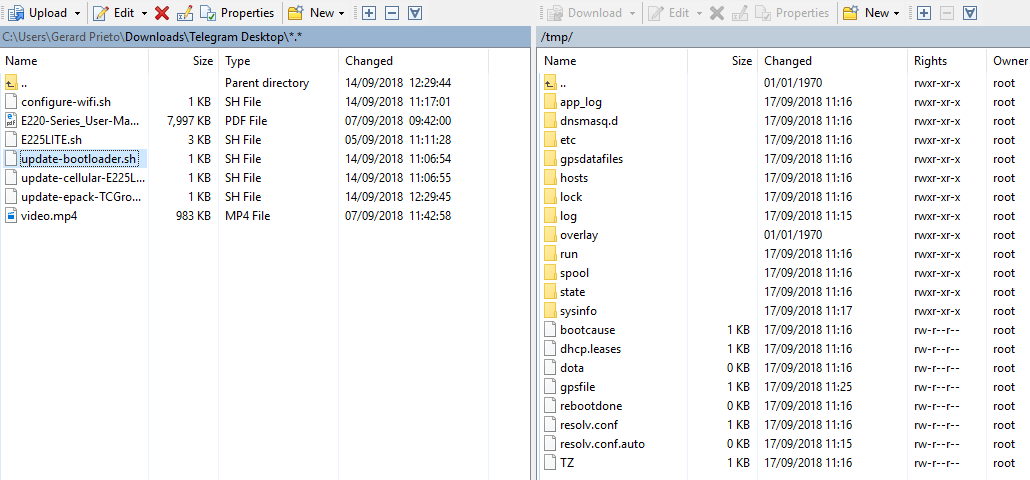
Select the file you want to copy and click on Upload, then click Ok and the file is uploaded on your router. Finally, execute the following command to apply the file:
chmod +x /tmp/your-file.sh && /tmp/your-file.sh
How to copy files with SCP on Linux/Mac
Once you entered with SSH, use this command to copy your file:
scp example.txt root@192.168.1.1:/tmp
[Originally Published On: 09/23/2019 06:00 AM]
, multiple selections available, Use left or right arrow keys to navigate selected items