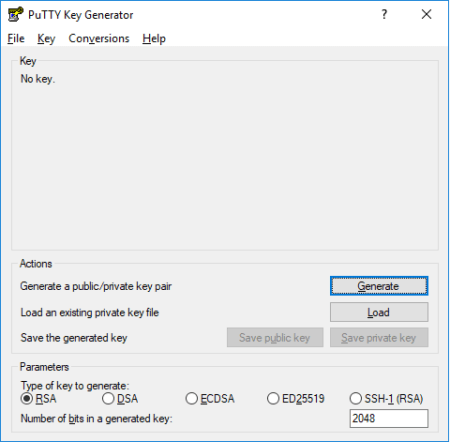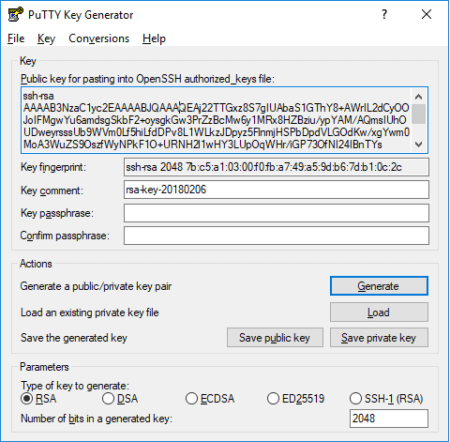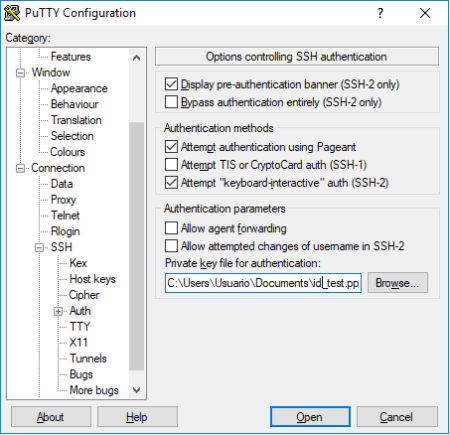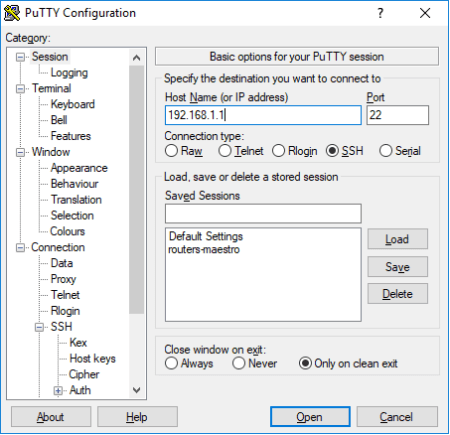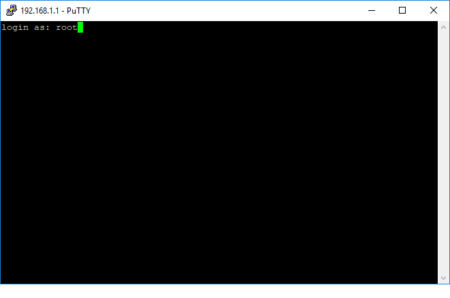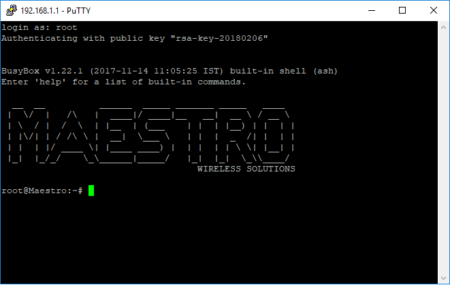/
SSH access (Router E-Series)
SSH access (Router E-Series)
SSH access (Router E-Series)
The E-Series integrate Dropbear which offers SSH network shell access and an integrated SCP (Secure Copy Protocol) server. In order to get SSH access your computer has to identified by a pair of private-public keys.
How to get SSH access on Linux/Mac
On Unix systems, such as Ubuntu or Mac OS, you can generate a new pair of private-public keys by executing the following command:ssh-keygen -t rsa -b 4096 -C "your_email@example.com"
Generating public/private rsa key pair.
Enter file in which to save the key (/home/username/.ssh/id_rsa):
Enter passphrase (empty for no passphrase):
Enter same passphrase again:
Your identification has been saved in /home/username/.ssh/id_rsa.
Your public key has been saved in /home/username/.ssh/id_rsa.pub.
The key fingerprint is:
4a:dd:0a:c6:35:4e:3f:ed:27:38:8c:74:44:4d:93:67 demo@a
The key's randomart image is:
+--[ RSA 4096]----+
| .oo. |
| . o.E |
| + . o |
| . = = . |
| = S = . |
| o + = + |
| . o + o . |
| . o |
| |
+-----------------+
The public SSH key will be saved to file
/home/username/.ssh/id_rsa.pub.Copy the Public Key
Go to the web interface of your router, by default at IP address 192.168.1.1, and navigate to System > Administration > SSH Access. Print the content of your public key with:cat /home/username/.ssh/id_rsa.pub
and paste the content in the text area. Click Save & Apply afterwards to confirm the new settings.
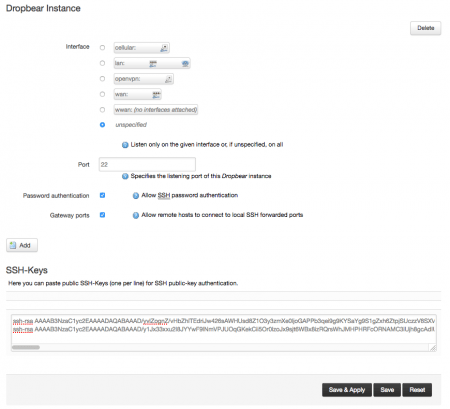
Test the SSH access
After you have authorized your public key you should be able to get access SSH access from your terminal without needing to enter any password:ssh root@192.168.1.1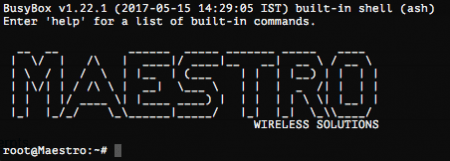
How to get SSH access on Windows
On Windows systems, it is possible to get SSH access to routers by using PuTTY application. It is also needed to install PuTTYgen first in order to generatethe pair of public/private keys. Open PuTTYgen and click on Generate:
Once the generation of keys is finished, the following message will be shown.
Save the public and private keys to your hard drive.Keep the private key safe and do not share it with unauthorized people.
Copy the public key and access the web interface of your router to paste it to System > Administration > SSH Keys. Click Save & Apply once it is done:
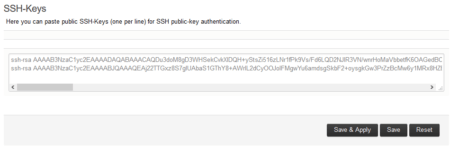
Test the SSH access
Open PuTTY and try to access your router via SSH. To do so, go to Connection > SSH > Auth and load your private key from your hard drive.Then, enter the IP address and port of your router from Session and open the connection:
When prompted to "login as" enter root as your username
After getting SSH access, you should see following screen:
[Originally Published On: 09/23/2019 11:22 AM]
, multiple selections available,
Related content
Latest firmware (ePack) for the E220 Series (E224, E225 & E228) Cellular Routers
Latest firmware (ePack) for the E220 Series (E224, E225 & E228) Cellular Routers
More like this
Latest SDK version for the E220 Series (E224, E225 & E228) Cellular Routers?
Latest SDK version for the E220 Series (E224, E225 & E228) Cellular Routers?
More like this