Assigning an alternate MAC address in CoBos
How can I change the MAC address of a UDS1100 and other CoBos device servers?
This example is via the serial port:
- Open your terminal emulator, hold down the y key while powering up the UDS1100 to open Monitor Mode without network connections
- Make sure that Caps Lock is not enabled
- You can also hold down the z key to open Monitor Mode with network connections. For this procedure it doesn't matter.
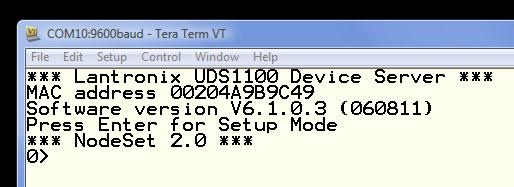
With the CAPS lock set to on (on your keyboard) Type G4 to get setup record 4.

Next open up a new TXT filein your favorite text editor. Make sure you have the no-wrap setting enabled.
- In the Terminal emulation window (above):
- highlight all 5 lines of the record entry
- Copy the lines displayed by the G4 command and paste them into the text file.
Now edit the TXT file as follows.
- Change the MAC address sequence in the first line from "00 20 4A 9B 9C 49" to "00 20 4A A2 29 E0"
- Then you need to recalculate the checksum for the whole of the first line.
- So in HEX 20+10+20+4A+A2+29+E0 = 245
- discard the most significant digit and subtract from FF to get the 15s complement:
- FF-45=BA
- add 1 to get the 16s complement
- BA+1=BB
- So the old checksum (E6) is now edited to read BB
- Add in an extra line above the first line with the string S4
Your file should look like this.

- Select all 6 (six) lines of the TXT file, and copy them to the paste buffer or clipboard
- Return to your Terminal emulator session window
- Use the dropdown "Paste" function to load the new edited lines. Please be aware there is no echo.
- At this point you can type G4 to see that your changes have taken place.
- Disconnect the session
- Power off the UDS1100
- Open up your terminal emulator again, press the x keep (repeatedly) while powering up the UDS1100.
- This time DO press enter...
As you can see from below the Alternative MAC address is disabled
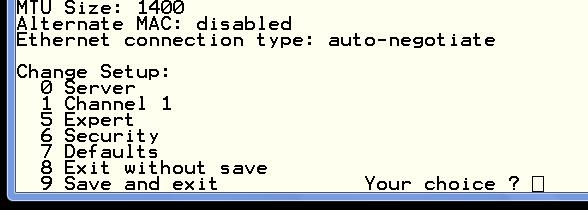
- Select option 5, step through the options until you reach the Enable Alternate MAC entry.
- Type Y for yes
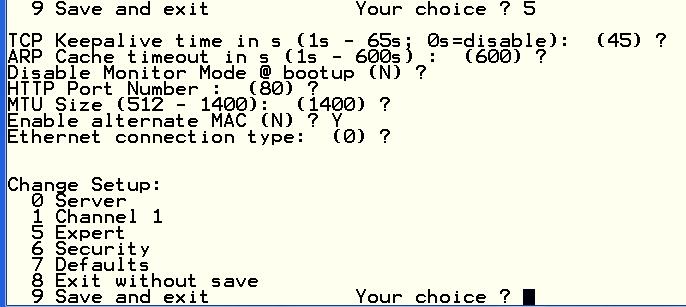
- don't forget to type the 9 to save and exit.
- You can check the MAC address from your PC by pinging the IP address and looking at the ARP table.

You can also perform this procedure by telnetting to port 9999 and pressing M to open Monitor Mode.
For more information on Monitor Mode, see the Monitor Mode chapter in the UDS1100 User Guide, available here:
http://www.lantronix.com/support/downloads/?p=UDS1100
[Originally Published On: 10/13/2011 11:49 AM]