Cell Location package
Set up the development environment
It is good practice to keep the packages separated from OpenWrt's source code. In order to do that, we can create a specific folder for our packages:
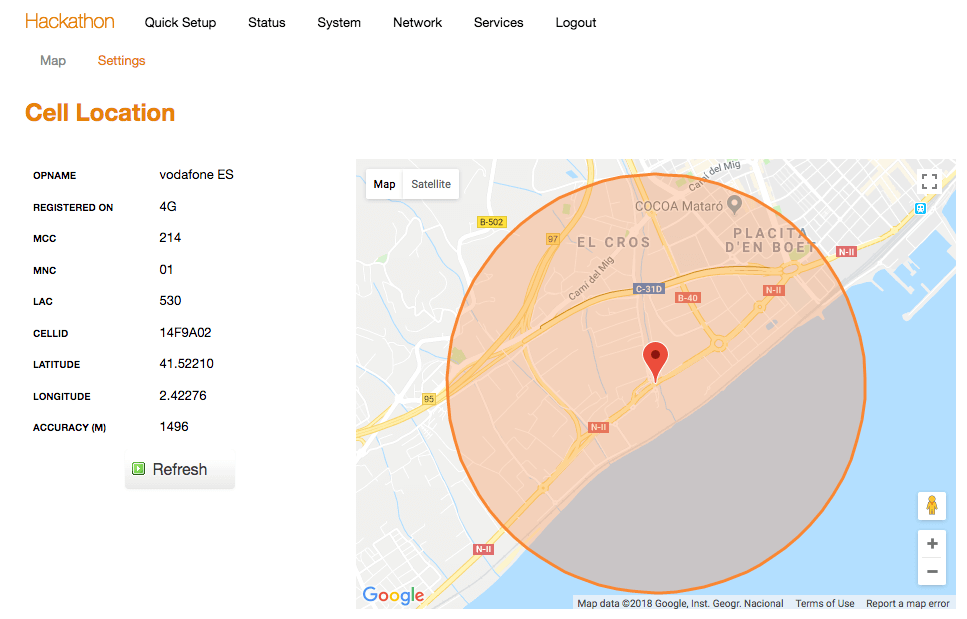
cd /home/openwrt/code/
mkdir hackathonfeeds.conf.default which indicates the package feeds that will be made available during the firmware configuration stage. In order for the package containing the application to be made visible in the first place, it is necessary to include the new package feed into this file. We can do so executing:
cd ~/code/barrier_breaker
echo "src-link hackathon /home/openwrt/code/hackathon" >> feeds.conf.defaultDownload the source code
Now, download the file luci-cell-location.zip and extract it in the /home/openwrt/code/hackathon folder: After having done this, you should already be able to compile the new package. In order to do so, it is needed to update the feeds in the first place and install the package so the OpenWrt build system has it indexed:cd ~/code/barrier_breaker
./scripts/feeds update hackathon
./scripts/feeds install -a -p hackathon- Scroll down and select MaestroPackages. Press Enter.
- You should see a Hackathon entry now, press Enter again.
- You should see luci-cell-location. Type 'm'.
- Press arrow-right to select Exit and press Enter.
- Repeat the step above until you get a prompt asking you to save the new configuration. Select Yes and press Enter.
/home/openwrt/code/hackathon/luci-cell-location/make-script.shInstall the package in the router
Once the make-script finishes its executing, the package for luci-cell-location should be present in the router's filesystem. You can check that easily by executing following command in the router (which should display one result):ls -l /tmp/luci-cell*opkg install /tmp/luci-cell-location_1.1.0_ramips_24kec.ipk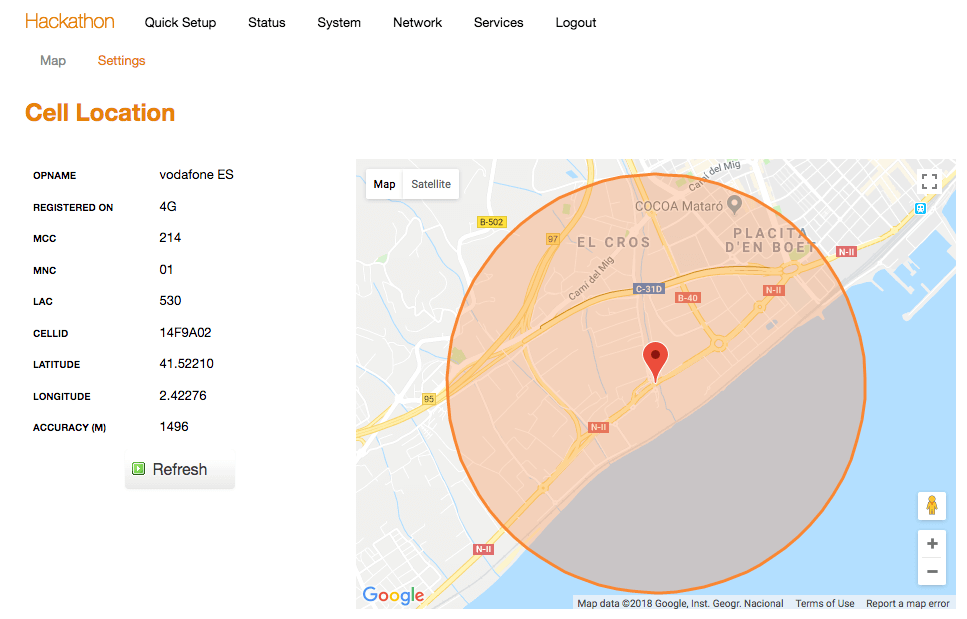
[Originally Published On: 09/23/2019 06:00 AM]