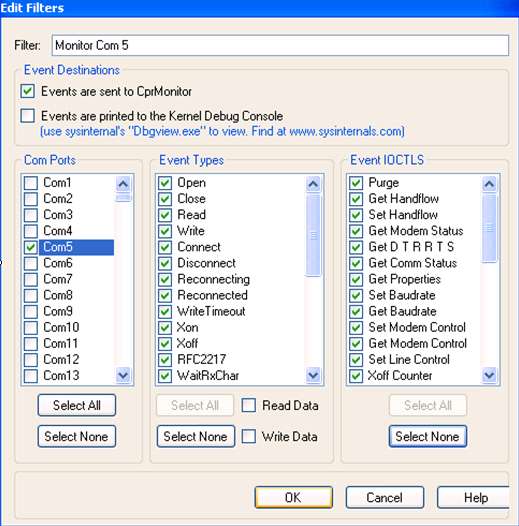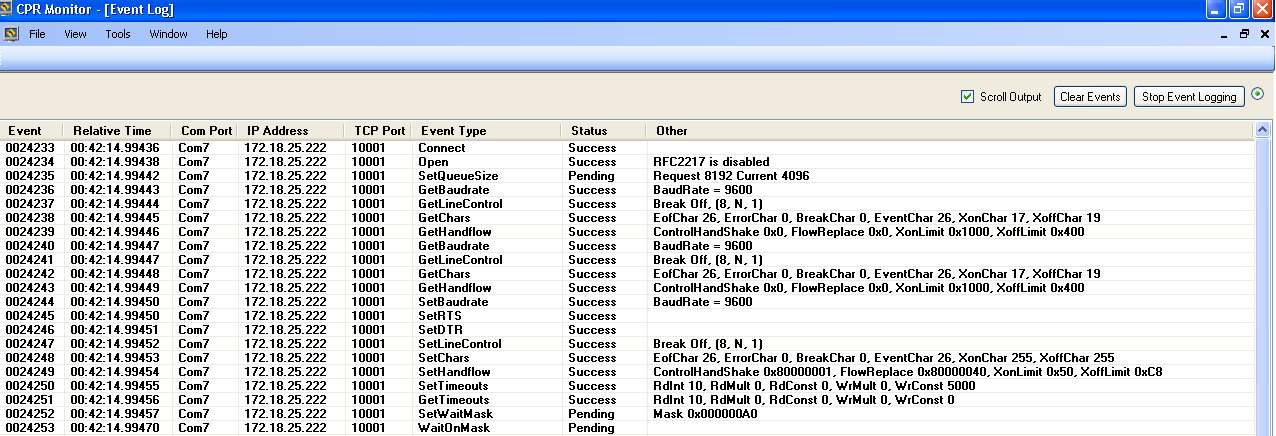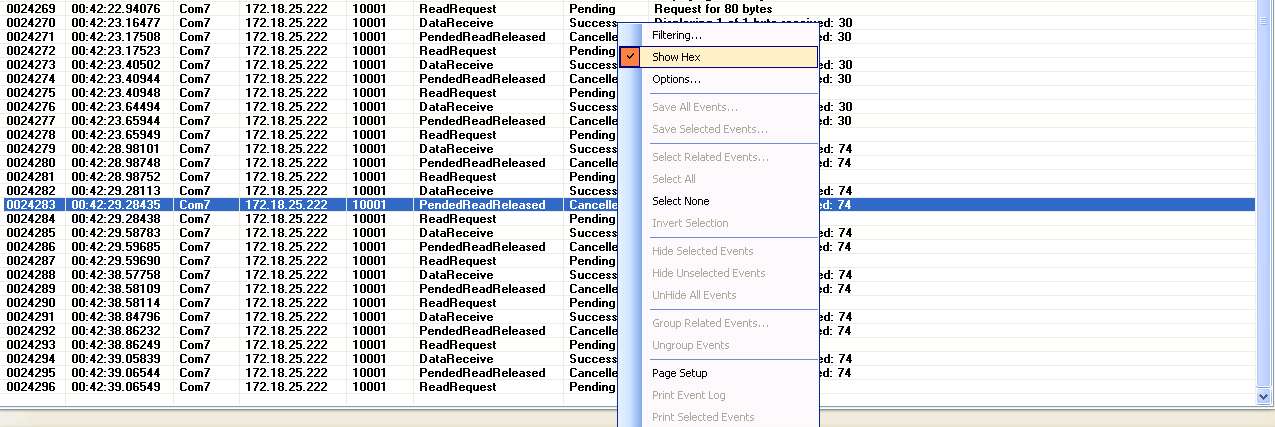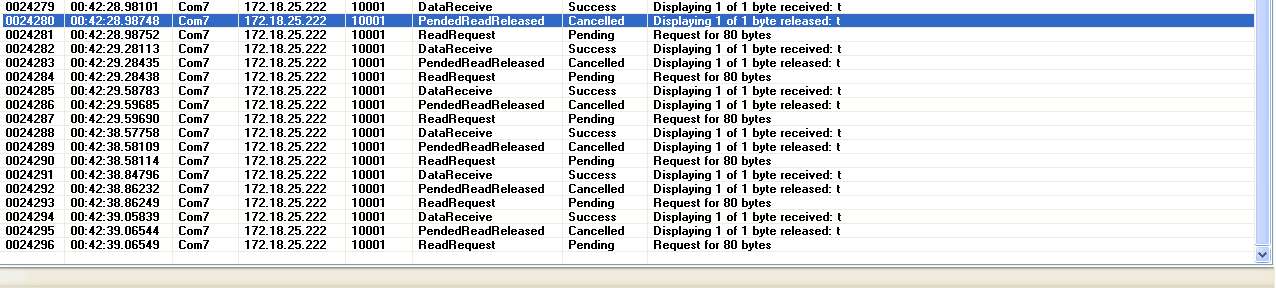I am using CPR Manager version 4.3.0.x and I want to be able to monitor the virtual com port. How can this be done?
You can monitor a CPR virtual COM port using CPR monitor:
From CPR Manager, click on Tools, launch CPR monitor (CTRL+M)
First step is to setup filters:
- Click on View, Filters
- Right click and click on 'Insert...'
- Set a filter name
- Make sure 'Events are setn to CprMonitor' is checked
- Comport section - Select the com port to monitor (in this example, we'll be monitoring com 5)
- Event Types - Click on 'Select All button'
- Event IOCTLS - Click on Select All button'
- Click OK button
When back at Filters page, make sure Monitor Com 5 is enabled
Click on the miniturized screen shots below to display the full sized screen shot.
Click on View, Event Log
At Event Log screen - click on Start Event Logging
This is what you should expect to see:
Exchange of data between physical and virtual com port in hex:
To show as ASCII text, uncheck 'Show Hex' checkmark box:
Exchange of data ASCII - sending t's.
Click on the miniturized screen shots above to display the full sized screen shot.
To save the log to a file, click the "Stop Event Logging" button, then right-click inside the Event Log screen and choose "Save All Events..."
Browse to the Desktop and save the event file with a meaningful name.
[Originally Published On: 02/07/2008 09:11 AM]