How to Translate MSS Configuration Settings for a UDS Device Server
How Do I Copy My MSSxxx Configuration to My UDSxxx Device Server
Field Technicians may occasionally find themselves with the task of replacing an MSS unit with a UDS device server. Sometimes it may be due to the UDS being the replacement part they were provided with. Sometimes, a more robust Ethernet capacity is necessary for the setup. Sometimes, a serial Master is needed to make multiple outbound connections that a UDS is not capable of doing.
Since the MSS runs on a different operating system than the UDS, one needs to do some translating to make the correct settings across the platforms.
Gathering information from the MSS:
First, get a screenshot of the MSS's current configuration.
Telnet into the MSS' IP address.
C:\>telnet 172.18.32.3
Password = access (You may not be prompted for a password. If you are, access is the default password, or use the password you've defined)
Username = <any name>
At the local_n> prompt, type 'show server', and 'show port'. The outputs will look as follows. Take screenshots of the outputs.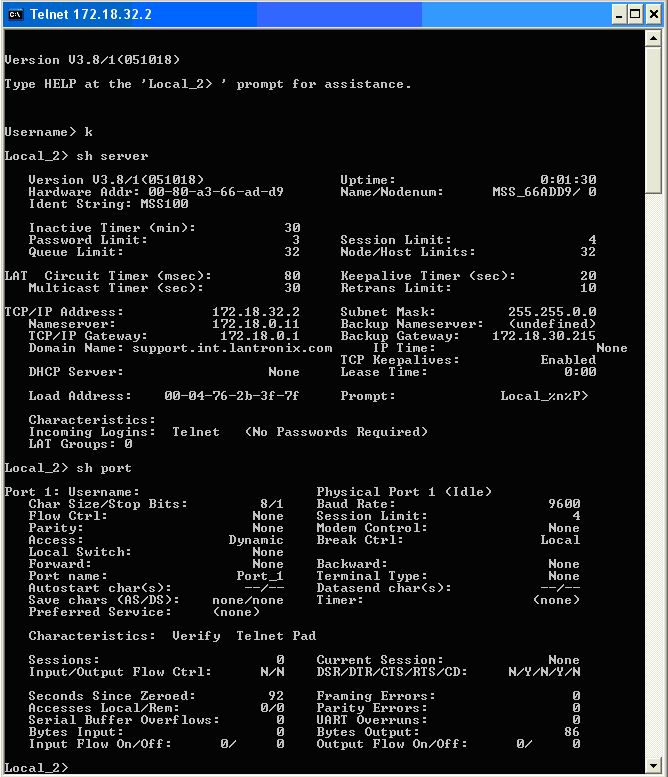
Click on screen shot for a full sized view
From 'show server' output, take note of the TCP/IP Address, Subnet Mask, TCP/IP Gateway fields.
From 'show port' output, take note of Baud Rate, Char Size/Stop Bits, Flow Ctrl, Parity, Preferred or Dedicated Service, Characteristics: particularly -Autostart.
Configuring the UDS:
The next steps assume that we are going to be working with a UDS that already has an IP Address. It requires that you are able to telnet into the UDS at port 9999.
If it does not, then you can enter the same configuration menu using Hyperterminal (or favorite Terminal Emulator) using the steps outlined in #2 of the Assigning an IP address to a CoBos product. Click Here to open this FAQ.
Telnet into the UDS IP Address at port 9999:
C:\>telnet 172.18.32.4 9999
Press Enter to get into Setup Mode. <-- Press Enter within 3 seconds
From the menu, choose '0 - Server' to configure the UDS's IP address.
Enter the values for the IP Address, Gateway, and Subnet Mask, as illustrated below - ignore all you see in brackets and enter the IP in dotted quotation.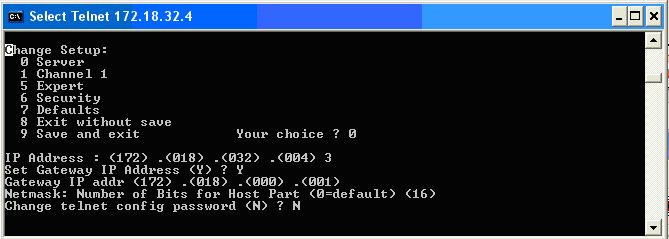
Click on screen shot for a full sized view
It is probably not necessary to change the telnet config password, so type 'N' for that.
Refer to the table in the Calculating host bits for CoBos subnet mask to determine the Netmask value for your specific subnet mask. Click here to open this FAQ.
Back at the menu, select '1 - Channel 1' to configure the Serial Settings of the UDS.
Enter the values for the serial port consistent with the MSS100, as illustrated below: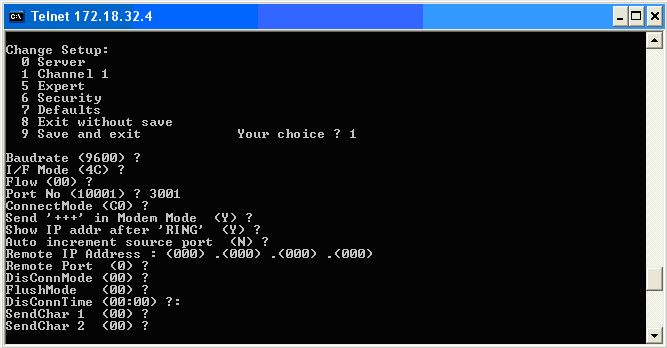
Click on screen shot for a full sized view
Type the Baud Rate as specified in the MSS configs.
For Interface Modes, refer to the table in Interface Modes on CoBos based device servers. Click here to open this FAQ.
Since we are translating from an MSS to a UDS, use only RS232 modes since the MSS device is a RS232-only device.
Set the Flow Control according to the MSS setting (00 = none, 01 = software/xonxoff, 02 = hardware/ctsrts).
For Connect Modes, take note if the 'Autostart' function was listed among 'Characteristics' in the MSS 'show port command. Autostart turned on (listed) indicates that the MSS is configured to be a Master/Initiator of a serial tunnel. Autostart turned off (not listed) means that the device is a Slave/Passive Listener.
For the equivalent Autostart modes for the UDS, refer to the table in Connect modes for Cobos based devices. Click here to open this FAQ.
Common Autostart settings are '05' or 'C5'. 'CC' is commonly used for outbound UDP broadcast or 'directed UDP' stream to a specific IP address. 'C0' is normally used if the device server is meant to be a passive listener.
If Autostart is turned on, take note of the 'Preferred Service' or 'Dedicated Service' field on the MSS. They will include an IP address and port number, and an indicator (T or U) whether the tunnel connection made is a TCP (T) or a UDP (U) connection.
Use this IP Address and port combination to fill the 'Remote IP Address' and 'Remote Port' fields in the UDS.
For a very basic, standard serial tunnel, you can ignore the settings Send '+++' in Modem Mode, Show IP addr after 'RING', Auto Increment source port, and everything after Remote Port up to and including SendChar2. Keep pressing Enter to accept the default values until you get back to the main menu, then type a 9 and press Enter to choose '9 - Save and Exit'.
Now your UDS is ready to serve up a serial device in place of an MSS.
A word on cabling: Remember that the UDS's serial port is pinned out as a DCE serial interface, while the MSS is pinned out as a DTE serial interface. This means that if you had an existing serial cable between the previous MSS and the hosted serial device, you will need a null-modem adapter on the cable to adapt it to the UDS's serial port. You can otherwise replace the serial cable with its opposite (straight serial cable vs null-modem cable) as an alternative to a null-modem adapter.
This procedure translates a basic MSS serial server's configuration settings to the UDS device server's settings.
For a procedure on how to translate the UDS Device Server settings to an MSS Serial Server settings, consult the FAQ 'How to Translate UDS Configuration Settings for a MSS Serial Server'
[Originally Published On: 07/30/2008 11:16 AM]