Opening and Terminating an ssh connection to SLCs and SLBs in Unix-Linux and Windows.
I can successfully open an ssh connection to a port on an SLC or SLB, but I don't know how to terminate the connection once it is established. How can I drop an ssh connection to a port?
Terminating an ssh connection is client dependent. Here are some examples of termination methods in some commonly used ssh clients:
OpenSSH in Linux or Unix:
To use OpenSSH to open a connection from a Unix or Linux host, you will use a command similar to:
ssh sysadmin@172.18.12.200 -p 3003 or
ssh -l sysadmin -p 3003 172.18.12.200
where:
-l (minus L) indicates the username
-p indicates the port number
172.18.12.200 is the IP address or hostname of the server.
To exit from an OpenSSH session, press Enter to go to the beginning of a line, then type:
~.
(tilde then period).
You can type a tilde by holding down the shift key and pressing the ~/` key, usually directly under the Esc key in the upper left corner of the keyboard.
This will exit the ssh session and put you back at the command prompt of your Unix or Linux host.
PuTTY:
To open a session, type IP address or host name and the port number as shown in this screen shot, make sure "SSH" is checked, then click the Open button:
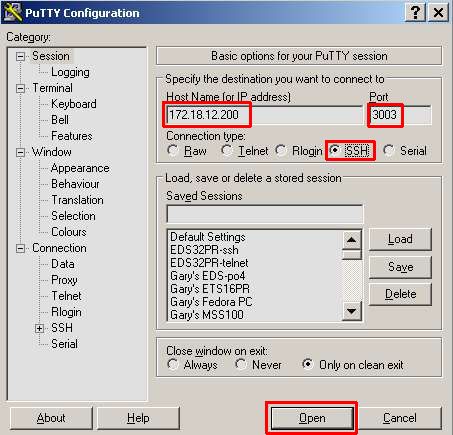
To exit from the session, type Alt+F4 or right click on the title bar of the PuTTY window and choose "Close" from the resulting menu. See the screen shot below:
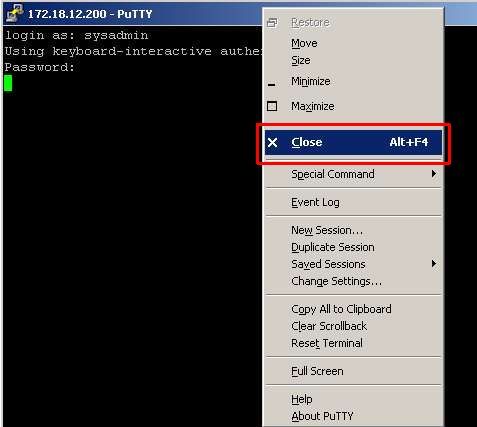
TeraTerm:
In TeraTerm 4.62 choose "New Connection" from the File menu, then choose "TCP/IP", type in the IP address and port number and check "SSH" and click "OK" as shown in the screen shot below:
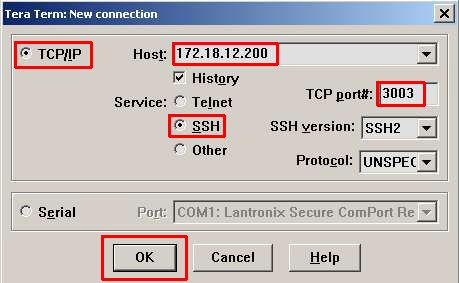
On most Lantronix device servers that support SSH, type in the user name and password and leave "Use plain password to log in:" checked.
On SLC console servers, type in the user name and click on "Use challenge/response to log in (keyboard-interactive) then click OK. See this screen shot:
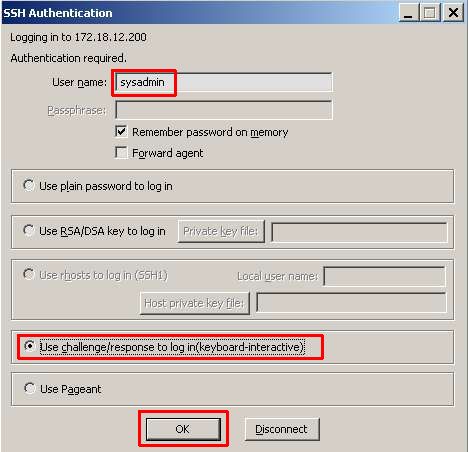
You will be prompted for the password, just type it in:
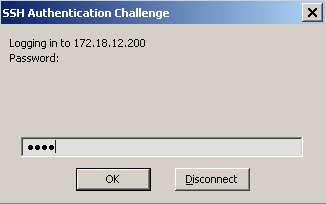
To exit from the session type Alt+I or choose "Disconnect" from the File menu. See the screen shot below.
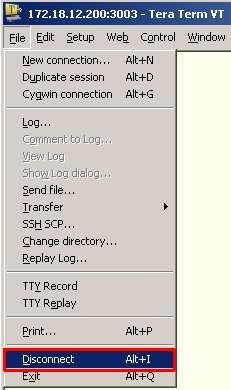
If you are using another ssh client please check the documentation or help system for the client to find out how to terminate an ssh connection.
[Originally Published On: 10/05/2009 05:04 PM]