Configuring Events, Alarms and Notifications on an SLM
What are events, alarms and triggers on an SLM or vSLM and how do I configure them?
A Brief Overview
The SLM (includes the vSLM) can be configured to send notifications when it detects a predefined event has occurred. An event is made up of two
configuration items; a trigger and an alarm. Triggers are user-defined scenarios that, when they take place, trigger an alarm.
An alarm is a notification sent to an administrator or another host on the network. Once an administrator has configured a trigger
on the SLM, the SLM will watch for this trigger to take place. Once the trigger has taken place, the SLM will send a notification
of this trigger using the alarm type defined in the event.
Example use of a trigger to send a alarm notification:
An SLM on the network receives a trigger from the an SLC indicating one of the SLC's Ethernet ports has gone down. The SLM
recognizes this trigger and sends a predefined notification to the administrator's email address defined in the notification portion
of the event.
Procedure:
Follow the steps below to create events, alarms and notifications on an SLM
- Login to the SLM as sysadmin (the default sysadmin password is PASS, case sensitive).
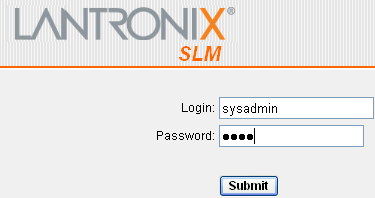
- On the left navigation tree click on "Events". The Events tab is displayed.
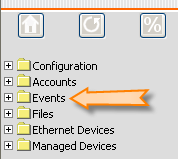
Defining the Alarm Type:
- In the Alarm Type field select the type of alarm you want the SLM to send when a trigger is generated.
The SLM can send the following types of alarms:
Email - The SLM will send an email to the address specified with the details of the event triggered.
Trap - The SLM Sends an SNMP trap to the IP address of a Network Management Server.
Syslog - The SLM logs an entry in its local syslog file with details of the event.
For this example we will configure the SLM to send an email to the administrators email address when
the SLM receives an SNMP trap from an SLC indicating a cold start has occured on the SLC (the SLC
rebooted).
- Click the radio button labeled email and enter the email address to send notifications/alarms to.
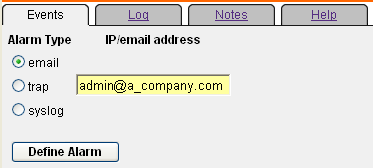
- Click the Define Alarm button.
- Verify the alarm type was added to the Alarms window on the right side of the screen.
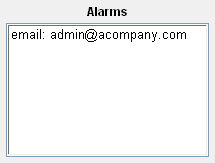
Defining the Trigger:
Now define the trigger the SLM will receive from the device being monitored *(In this case the device
being monitored is the SLC).
- Set the Trigger Type to "trap" and enter the OID 1.3.6.1.4.1.244 in the oid / string / eth-port / % field.
This OID can be used for all traps received from an SLC. A listing of each possible trap received from an
SLC is below. Again, specifying the OID 1.3.6.1.4.1.244 will encompass all available traps sent by an SLC.
You can also specify specific OID's by using the complete OID number.
Trigger Types
OID Number OID Definition 1.3.6.1.4.1.244.1.1 Match all SLC traps (includes all below) 1.3.6.1.4.1.244.1.1.0.1 Power Supply Failed 1.3.6.1.4.1.244.1.1.0.2 Shutdown 1.3.6.1.4.1.244.1.1.0.4 Device Port Data
- To finalize the event definition highlight the Alarm that will be used for the event and click Define Event.
For a complete listing of available trigger types and their definitions, consult the SLM user guide on the
Technical Support Documentation website at the link below.
Technical Support Documentation Page
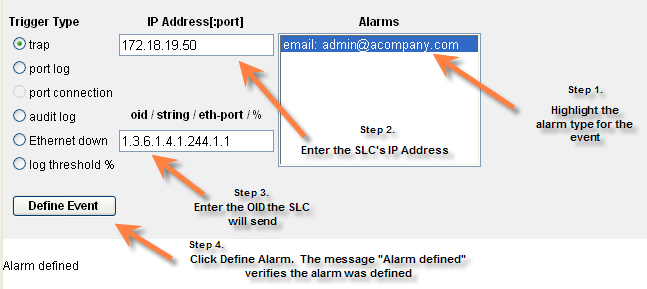
- Events received by the SLM can be viewed on the SLC device page, on the traps page (as shown below).
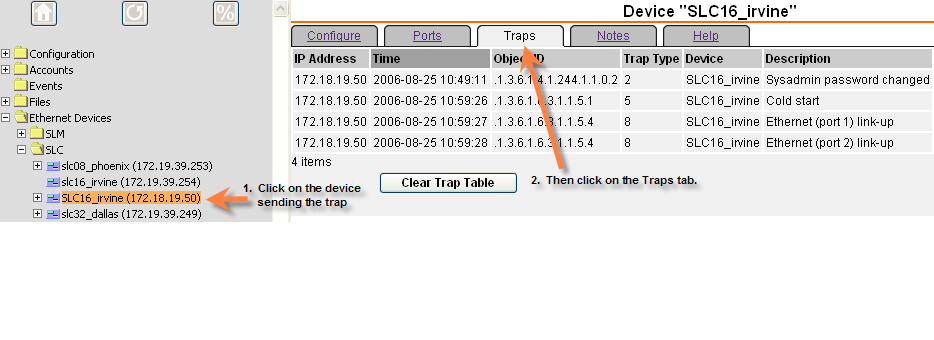
[Originally Published On: 08/25/2006 03:18 PM]