Windows XP and higher: TCP-IP LPR-LPD printing to EDS device servers and EPS, LPS and MPS "Traditional" print servers.
How do I set up Windows XP to print to a Lantronix EDS, EPS, LPS or MPS print server using LPR?
NOTE: This article does not apply to the xPrintServer. For information on Printing via an xPrintServer, see the xPrintServer documentation, available here:
Home Edition: http://www.lantronix.com/support/downloads/?p=XPRINTSERVERHE
Network Edition: http://www.lantronix.com/support/downloads/?p=XPRINTSERVER
Office Edition: http://www.lantronix.com/support/downloads/?p=XPRINTSERVEROE
Or, use the Advanced Search function on the page below to search for articles about the xPrintServer:
http://www.lantronix.com/support
TCP/IP LPR printing Configuration for traditional print servers:
The Lantronix print server must have a valid IP address assigned prior to the print queue installation. There are several methods, which are described in the Installation or User guide for your model of print server.
A Service or Queue must also be defined on the Lantronix server as described in it's Installation or User Guide.
Click here to find the Installation/User Guide for your print server.
Note:
- LPR printing requires a service or queue name on the print server that is associated with the port the printer is connected to.
- To determine the services running on "Traditional" Lantronix print servers such as the EPS, LPS and MPS, follow this procedure:
- Telnet (or other method of getting to the Local> prompt) to the Lantronix device and SET PRIV (Default pass-word is SYSTEM)
- Type: SHOW SERVICE LOCAL
- Click here for more information on services.
- On EDSs the printer name is the Line Name specified on the Line n:Configuration page in the web configuration interface.
- See "Line Configuration" starting on page 43 of the current version of the EDS1100 User Guide
- Type the printer name you want to use into the line Name field
- Change the line Protocol to LPD
To install a LPR print queue on Windows XP:
1. From the Windows click on "Start" then "Printers and Faxes".
2. Under "Printer Tasks" click on "Add a printer".
3. Click "Next" in the first window.
4. Select "Local printer attached to this computer"
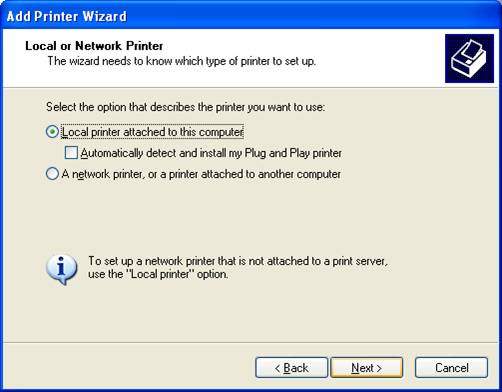
5. Click "Next".
6. Select "Create a new port"
7. Change the "Type of port" to "Standard TCP/IP Port".
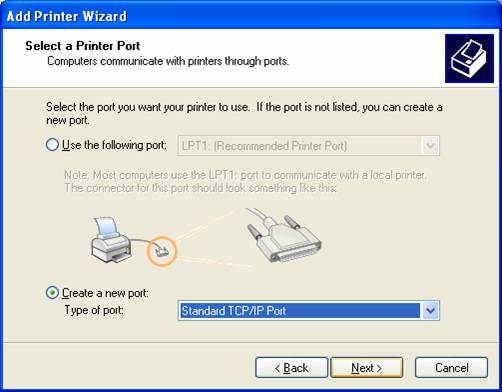
8. Click "Next".
9. Make sure the Lantronix print server is turned on then click "Next".
10. Enter the Lantronix device's IP address for the "Printer Name or IP Address".
11. Accept the default port name given by Windows XP.

12. Click "Next"
13. Under "Device type" select "Custom" and then click on "Settings".
14. Under "Protocol" select "LPR".
15. Under "LPR Settings-->Queue Name:" enter the Service or Line Name on the Lantronix Device that you want to print to.

16. Click "Ok"
17. Click "Next"
18. Click "Finish"
19. Finish the setup by selecting the Printer as you would for a standard Local printer.
[Originally Published On: 03/04/2002 01:26 PM]