What is the procedure in DeviceInstaller to upgrade both the Firmware and Web manger?
The firmware and the web manager are in two separate files. The firmware is in the file named xxx.rom and the web manager is in the file named yyy.cob. The actual file name depends on the product and the version of firmware and web manger you are installing.
These files are available from:
http://www.lantronix.com/support/downloads
Note: Select your product from the list, then click on the link to get to the firmware download page.
The easiest way to install these files is to use DeviceInstaller, you can get it here:
DeviceInstaller: Latest version of DeviceInstaller
DeviceInstaller must be running on a PC on the same network as the Lantronix server, i.e. there must be no routers between them and on the same subnet.
Part 1: Procedure to install the .ROM file: Use this procedure to load the .ROM file by itself, e.g. when installing the Modbus formware onto an IAP device server. The IAP firmware does not have a corresponding web manager.
- Run DeviceInstaller
- Click the Search icon to find your Lantronix server. You should see a list of all the device servers on the left hand pane of DeviceInstaller.
- Highlight the device server's entry and expand the entry. Highlight the IP Address of the device server.
- Click the Upgrade icon at the top of DeviceInstaller below the menu (See Step 1 screenshot below)
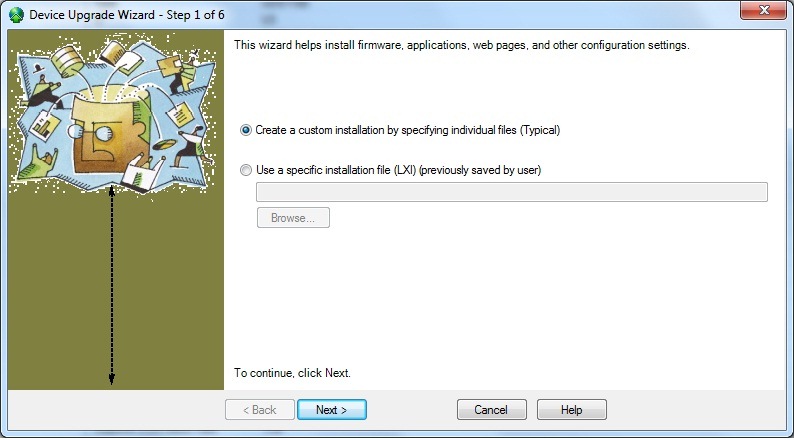
- Click the radio button "Create a custom installation...", then click Next>
- Browse for the .rom file and select it, then click Next> (See Step 2 screenshot below)
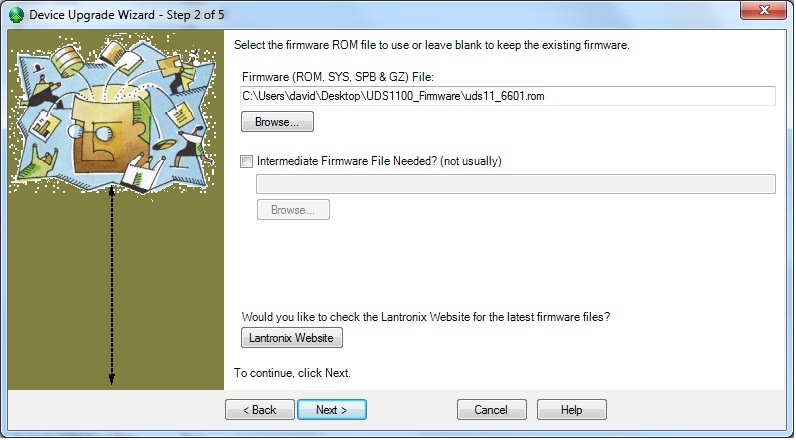
- Click on the radio button "No other files to install (typical)" , Click Next to proceed to Step 4: (See Step 3 screenshot below)
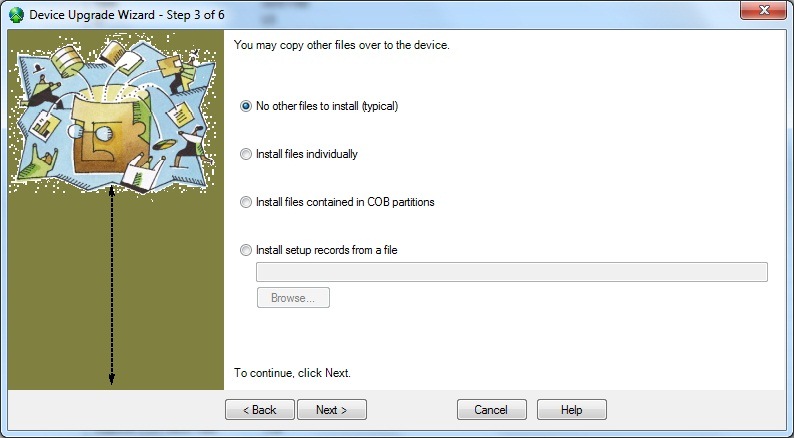
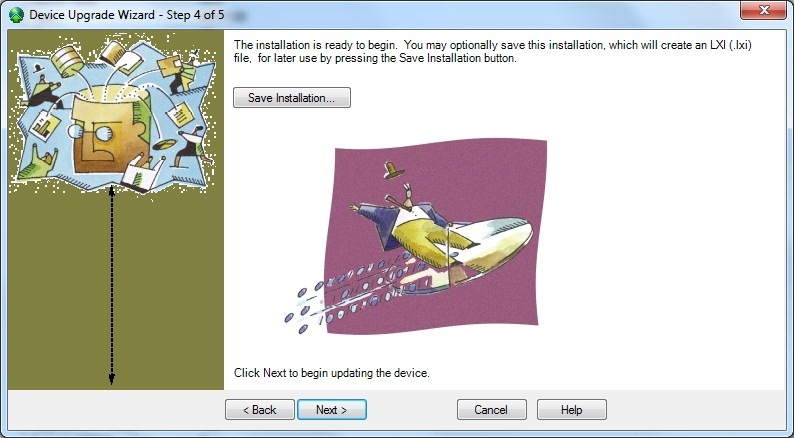
- Click Next> to load the firmware (See Step 5 screenshot below to confirm that the firmware loaded successfully)
NOTE: To save the installation in an LXI file, click on the "Save Installation" button.
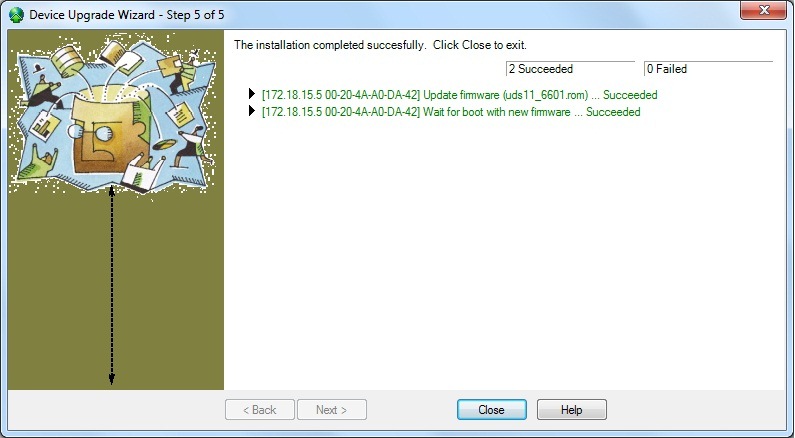
Note: When you run the upgrade Wizard, use the defaults settings to install the firmware (.ROM) file.
Part 2: Procedure to install the .COB (Web Manager) file: This procedure can be combined with the one above on non-IAP device servers, or when installing the Standard Tunnel firmware onto an IAP device server. See Part 3 below.
- Run DeviceInstaller
- Click the Search icon to find your Lantronix server. You should see a list of all the device servers on the left hand pane of DeviceInstaller.
- Highlight the device server's entry and expand the entry. Highlight the IP Address of the devcie server.
- Click the Upgrade icon at the top of DeviceInstaller below the menu, click Next through steps 1 and 2 (See Part 1 Step 1 above)
- Click the "Install files contained in COB partitions" button, then click Next> (See step 3 screensot below)
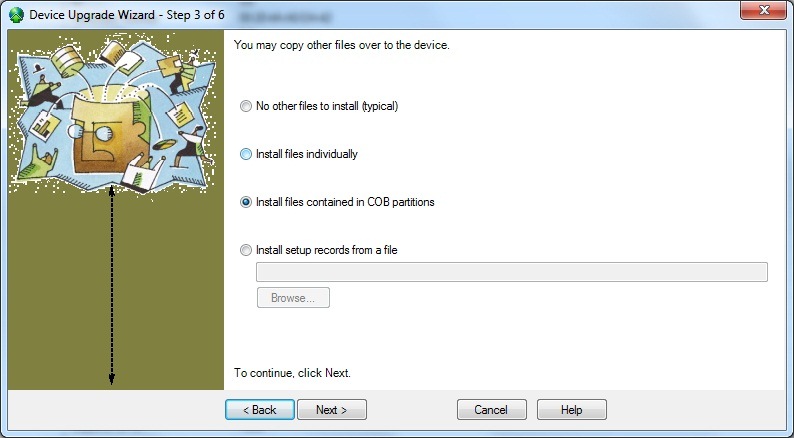
- In most cases click on partition #1 to highlight it.
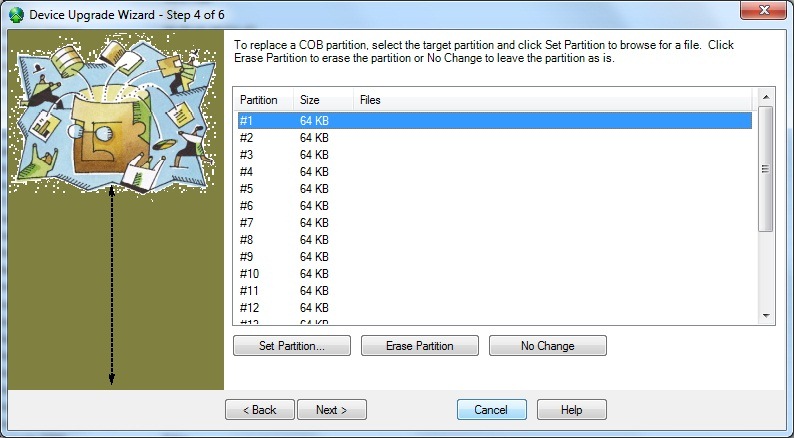
Note: If you are installing a custom web page it should be loaded into partition 1. The Lantronix COB file can then be loaded into a higher numbered partition. This is very uncommon:
For standard Lantronix web page .COB file do the following:
- Click the "Set Partition" button
- Browse for the .cob file and select it
- Click Next to load the .COB file
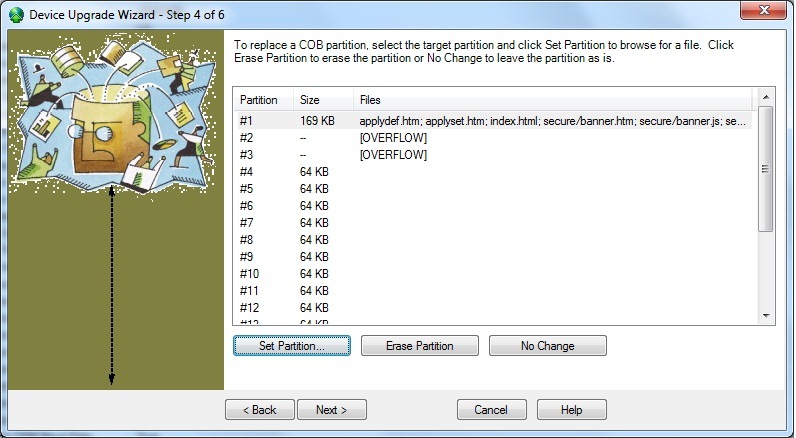
Part 3: Procedure to create a .lxi file to load multiple Device Server's (I.E. UDS1100's)
NOTE: Follow Steps 1 and 2 above to create an .lxi file to load the .ROM or .COB files separately or combine Steps 1 and 2 above and use the "save" button on the last screen of the upgrade wizard to create an .lxi file that will install both the .ROM and .COB file in one .lxi installation.
Click Next
Note: The new firmware and/or web manager will be loaded into the UDS. When the load is complete, click Close to close the upgrade wizard.
If you saved an .lxi file and will be upgrading more identical products use the procedure below:
- Run DeviceInstaller
- Click the Search icon to find your Lantronix server.
- Highlight the UDS-xxxxx's entry in the list window.
- Click the Upgrade icon
- Leave "Use a specific installation file" checked and browse for the .lxi file in the first upgrade window.
- Click Next>
This will allow you to install the .rom and .cob file you chose for your Lantronix products in one step.
If you have problems with DeviceInstaller, alternative methods of loading firmware and web interface files are covered in the User Guide for your product, available from:
http://www.lantronix.com/support/documentation
[Originally Published On: 02/23/2006 03:22 PM]