...
A rapid blinking of the orange 'X' LED indicates that the device is printing. If it displays a glowing on/glowing off pattern, the xPrintServer is idle (ie, waiting for a print job).
If you encounter a situation where you have sent a print job from your iOS device, but nothing prints, and the xPrintServer orange 'X' LED is showing an idle state, the issue could be with your iOS device.
When a print job is started from a print-capable app, the iOS device starts the print spooler to manage the print job. This is a transparent process that sends the print job from the app to the printer. When a print job freezes, it remains in the print spooler until it is manually cleared. This effectively causes subsequent print jobs to wait in the queue until the frozen print job is cleared. The iOS device typically shows no notification of this event, which leads you to think the issue is outside the iOS device.
A quick way to check for a frozen print job is to press the home button of the iOS device twice in quick succession. This action brings up a list of the apps that are currently active and those still running in the background, similar to the Applications tab in Windows Task Manager. This feature is not available in pre-v4.x iOS versions. An example showing this is illustrated below.
Fig1. iOS Task Manager - showing Print Spooler active
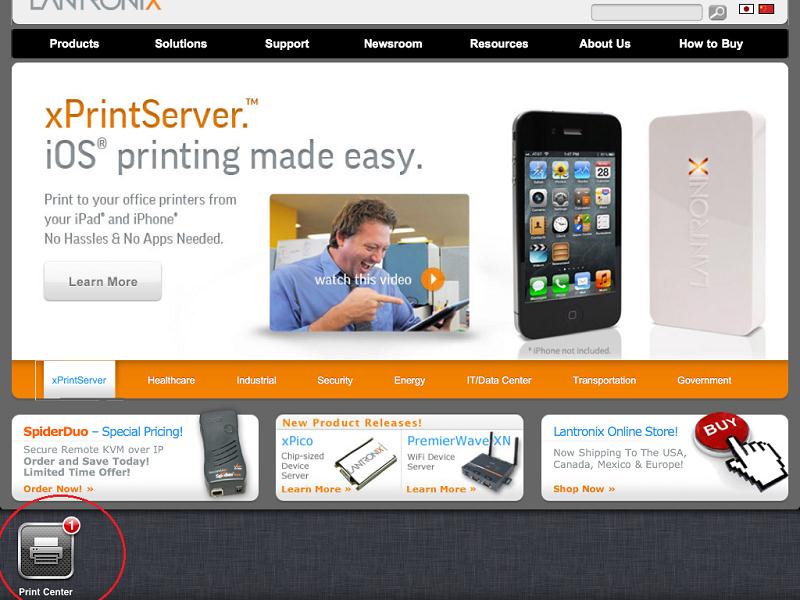
To delete a frozen print job from the print spooler, double-press the iOS device's 'home' button (press it twice in quick succession) to display the 'Print Center' app in the list of running apps. Touch it to bring up its details and touch 'Cancel Printing'.
Fig2. Print Spooler details showing 'Cancel Printing' option
...